Having trouble changing file permissions because of TrustedInstaller? Don’t worry, we have you covered. In this article, we’ll explain how to easily work around TrustedInstaller and gain access to the files you need. We’ll discuss why you need to change file permissions, the different ways to do it, and the potential risks involved. Read on to learn how to successfully bypass TrustedInstaller and change file permissions.
Launch Windows Explorer and find the file or folder for which you want to change the permissions
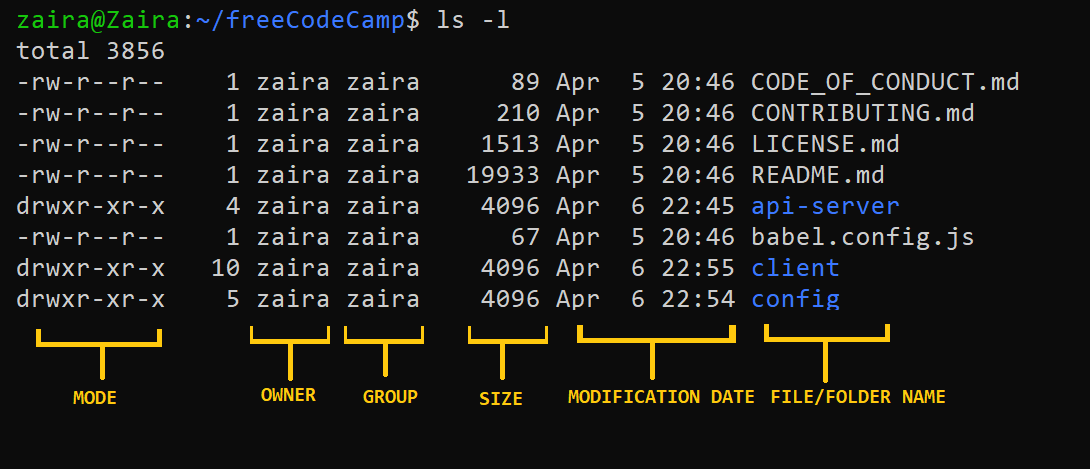
To change permissions on a file or folder, you must first launch Windows Explorer and find the file or folder for which you want to change the permissions. This can be done by clicking the Start button in the lower left corner of the screen, and then typing “explorer” into the search bar. Once Windows Explorer is open, you can browse to the file or folder you want to change and right-click it to access the Properties menu.
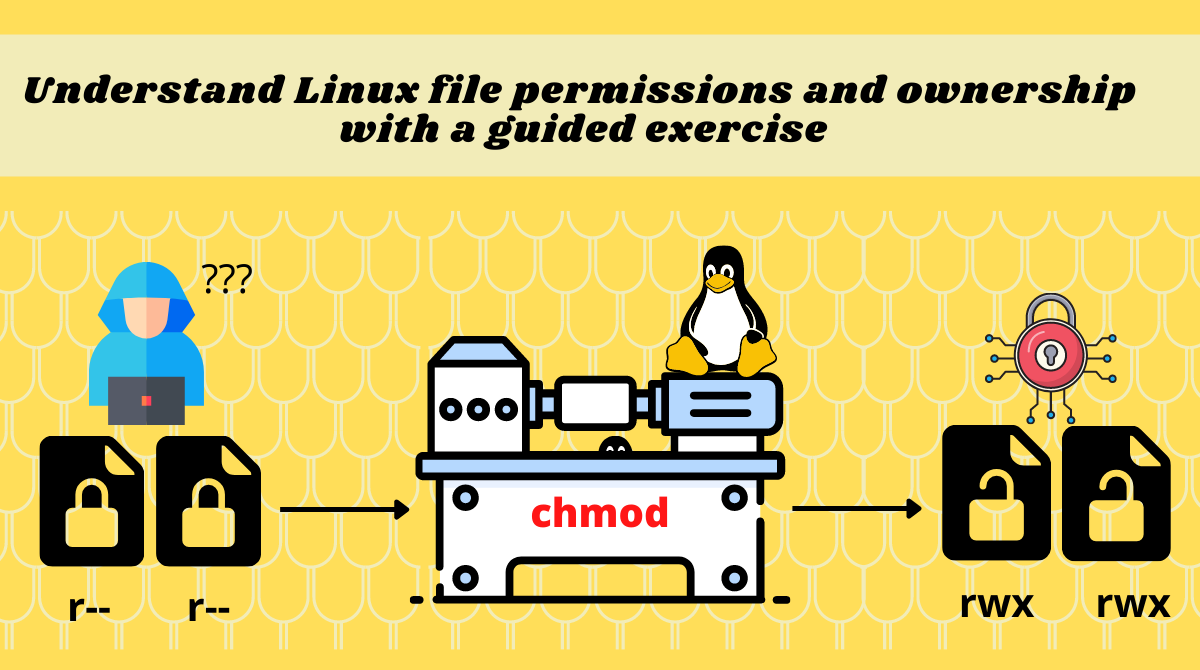
In order to bypass TrustedInstaller, one must change the file permission settings. This can be done through a few simple steps, such as adding the user to the list of permission entries, changing the permissions for the user, and verifying that the changes were successful. By taking these steps, users can ensure that they have the necessary access to modify their files without relying on the TrustedInstaller.
Right-click the file or folder and select Properties.
.png)
For a quick and easy way to bypass TrustedInstaller, you can right-click the file or folder you wish to change and select Properties. This will open a window which will allow you to modify permissions and make the necessary changes for your file.
Select the Security tab and click Advanced.
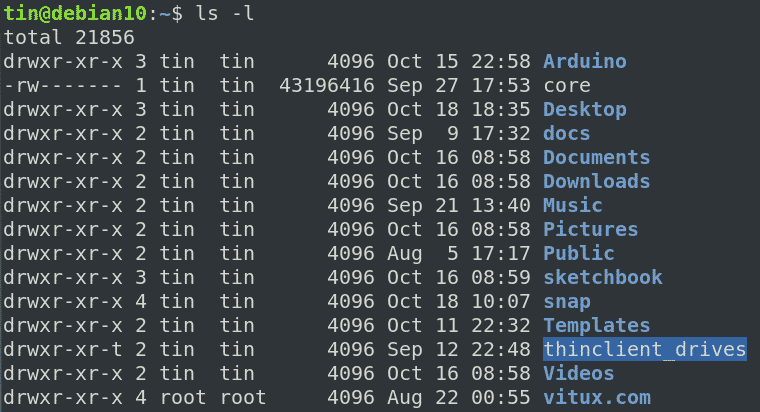
To access and modify the file permissions of a Windows computer, users need to select the Security tab from the file’s Properties window, then click Advanced to gain access to the file’s permissions.
Click on Change Permissions.
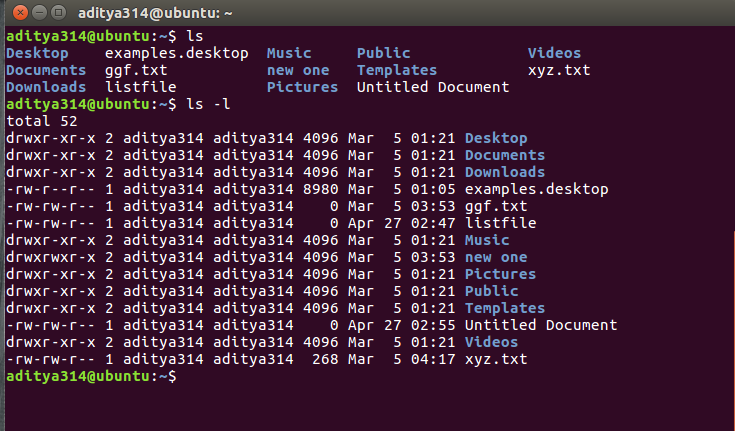
Changing permissions to bypass the TrustedInstaller can be a daunting task, but with the right information and tools, it’s possible to take control of your files. To do this, first click on the “Change Permissions” button located in the Security tab of the file Properties window. From there, you can adjust the permission settings and give yourself full access to the file. Following these steps will allow you to bypass the Windows TrustedInstaller, giving you the power to manage and modify your files as needed.
Select the user or group you want to assign/modify permissions.
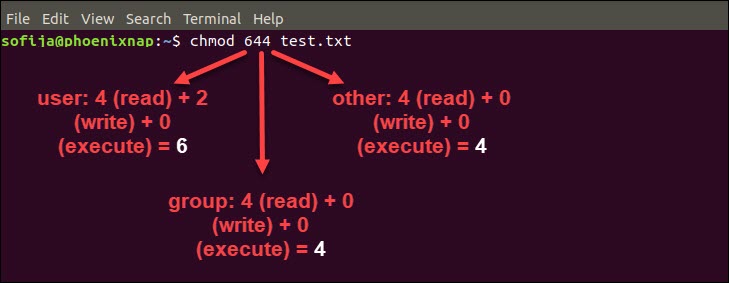
In order to change file permissions to bypass the TrustedInstaller, it is essential to select the user or group you want to assign or modify existing permissions. This step is critical in order to effectively change the file permissions and successfully bypass the TrustedInstaller.
Select the permissions you want to assign to the user or group.
Changing file permissions can be a complicated process, but it can also be a useful tool for bypassing the TrustedInstaller. To do this, you’ll need to select the permissions you want to assign to the user or group, such as Read & Execute, Read, or Write. Once you’ve made your selection, you’ll be able to bypass the TrustedInstaller and gain access to the file.
Click OK to save the changes and bypass TrustedInstaller.
Once the changes are made and saved, users can bypass TrustedInstaller and access the files they need with the new permissions they have set.


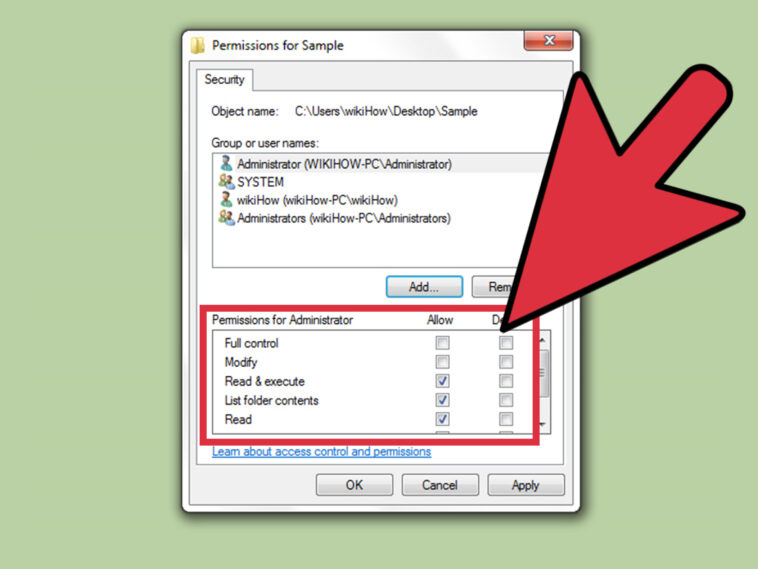


GIPHY App Key not set. Please check settings