Hey, Apple fanatics! If you’re wondering how to use Apple Weather on your iPhone, you’ve come to the right place. In this article, we’ll go over all the basics of Apple Weather, so you’ll be able to check the weather forecast whenever you want. We’ll cover how to add cities to your weather list, how to customize your settings, and more! Keep reading to get the scoop on Apple Weather!
Open Weather App

If you’re looking for a great weather app to use on your iPhone, then the Apple Weather app is perfect! It’s easy to navigate and has lots of great features, like detailed forecasts and a built-in radar. You can also set up alerts for when severe weather is coming your way. Plus, the app’s modern design looks great on any iOS device. Give it a try today and see what you think!
Select City/Location
Selecting a city or location on Apple Weather is really easy and convenient. All you have to do is open the app and type in the name of the city or location you want to check the weather in. You can even add multiple cities or locations to your list so you can easily switch back and forth between them. It’s great for checking weather updates when you’re planning a trip or just want to know what the forecast is for the day.
View Hourly/Daily Forecast
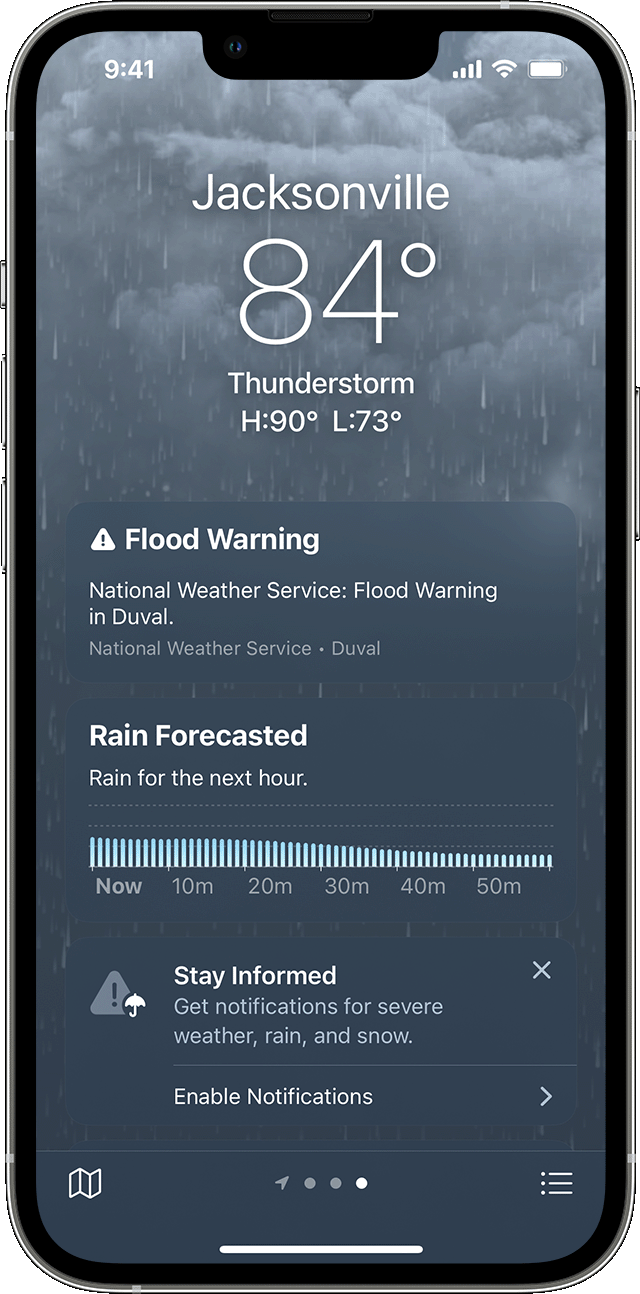
If you’re curious to know what the weather will be like for the day or the hour, Apple Weather can give you the answers you need! With just a few taps, you can access the hourly and daily forecast easily. It’s great for planning outdoor activities or planning your day ahead. Plus, with the detailed info given, you’re sure to be prepared for whatever Mother Nature throws your way!
Set Notifications if Desired

If you want to stay up to date with the weather, you can easily set up notifications in the Apple Weather app on your iPhone. You can customize it to get notifications whenever there’s a change in the weather, like if it’s going to rain or if it’s a sunny day. Set up your desired notification and you’ll never miss out on the weather again!
Swipe Left/Right to Compare

Swiping left and right on the weather app is a great way to compare the forecast for different days. It’s so easy to use and so convenient, especially when you’re planning activities or a trip. I love using the swipe feature to quickly check the temperatures and conditions. It’s so helpful to have all the info I need in one place.
Check Temperature/Humidity

If you want to check the temperature and humidity on your iPhone, Apple Weather is the perfect app for you! With its easy-to-use interface, you can see the temperature, humidity, and wind conditions in your area with just a few clicks. It even has a dashboard for tracking your local weather history, so you’ll always know what to expect. Get all the weather data you need with Apple Weather!





GIPHY App Key not set. Please check settings