Discover how to seamlessly connect your Earfun Free Pro earbuds to your iPhone in this comprehensive guide. Whether you’re a tech guru or a beginner, we’ll walk you through the process step-by-step, ensuring you can enjoy your favorite tunes or podcasts with crystal clear sound in no time. Master the art of syncing your Earfun Free Pro with your iPhone and unlock a world of wireless audio convenience. Read on to experience the perfect blend of technology and simplicity.
Turn on the EarFun Free Pro.

Kickstart your audio journey by powering up your EarFun Free Pro buds. Hold down the button on each earbud until you see a blinking light. This light show means they’re on and ready to connect. It’s super quick, super easy, and your first step to experiencing immersive, high-quality sound.
Open iPhone’s settings, select ‘Bluetooth’.

Kick-start the process by diving into your iPhone’s settings. This isn’t rocket science, guys! Just tap on that little gear icon on your home screen. Once you’re in, find and select ‘Bluetooth’. You’re halfway there! This is where the magic begins to connect your dope Earfun Free Pro.
Enable Bluetooth, if not already on.

Before you jam out to your favorite tunes, make sure your iPhone’s Bluetooth is turned on. Head over to ‘Settings’, then tap on ‘Bluetooth’. If it’s off, slide that button to the right, dude! Now your iPhone is ready to pair up with your cool EarFun Free Pro buds.
Search for ‘EarFun Free Pro’ device.

Ready to jam out with your EarFun Free Pro? Cool, first things first, let’s get them connected to your iPhone. Head on over to your Bluetooth settings and keep an eye out for ‘EarFun Free Pro’ on the list of discoverable devices. Once you spot it, tap on it to pair. It’s that simple!
Tap on it to connect.

Once you’ve located “Earfun Free Pro” in your iPhone’s Bluetooth settings, just give it a quick tap. Your phone will then start to pair with your earbuds. It’s super easy, like tapping into your favorite song’s rhythm. So, get ready to immerse in your music world with the seamless connection.
Confirm pairing if prompted.

In the quest to connect your Earfun Free Pro to your iPhone, you might encounter a pairing prompt. Don’t freak! This is just your device asking for your confirmation to form this cool tech bond. Simply hit ‘Ok’ or ‘Pair’, and voila! Your device is now ready to serve you some killer beats.



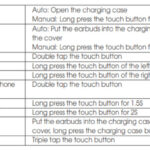

GIPHY App Key not set. Please check settings