Are you confused about how to change the language on your computer? Don’t worry! This article will show you the simple steps to change the language on your computer so you can use the system in your own language. Whether you’re looking for a way to make your computer more comfortable and easier to use or you simply want to be able to access content in your own language, changing the language on your computer is a straightforward process that doesn’t require any technical knowledge. Keep reading to learn how to change the language on your computer and start using it the way you want!
Start by opening your Control Panel
Start by opening your Control Panel to change the language settings on your computer. In order to do this, you must open the Control Panel, click on the “Language and Region” option, then select the language of your choice. Once the language has been changed, you will need to restart your computer for the settings to take effect. With the right steps, you can quickly and easily change the language settings on your computer.
Depending on your operating system, this can be done by hitting your Windows Key and typing “Control Panel” into the search bar.
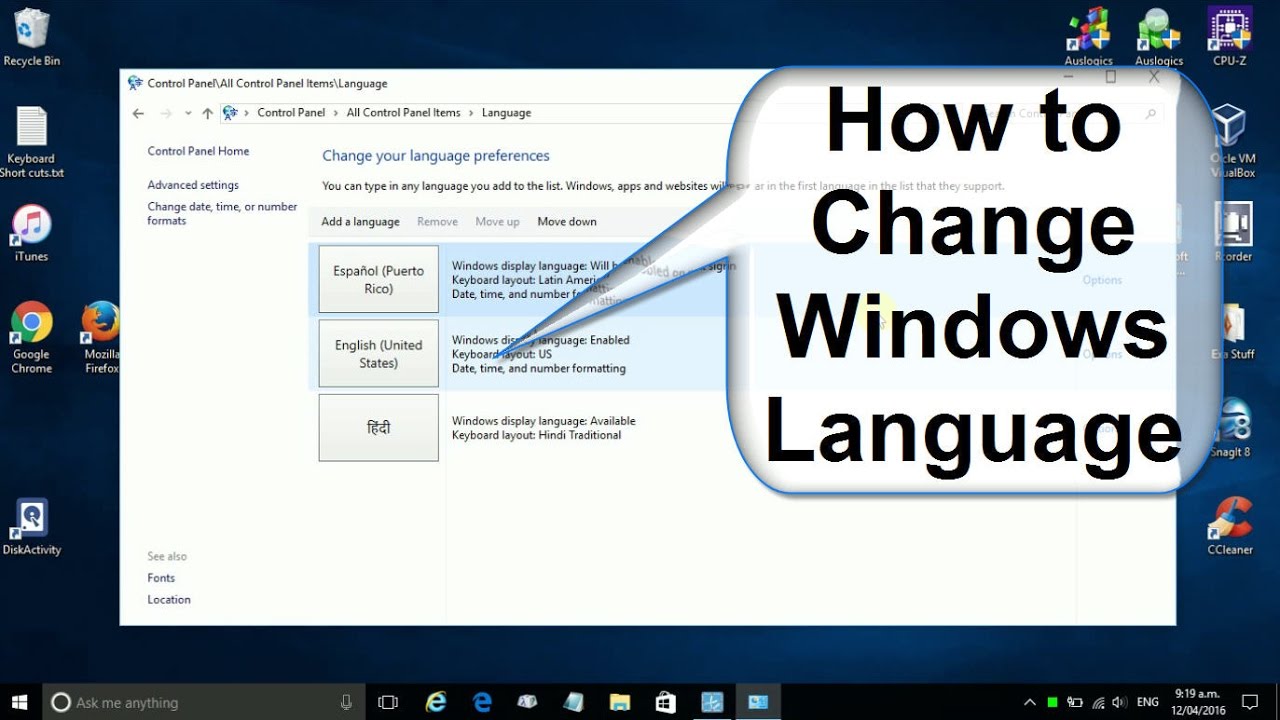
For Windows users, the quickest way to change the language on your computer is by pressing the Windows Key and typing “Control Panel” into the search bar. From here, you can access the control panel and select the language and regional settings to customize your computer’s language settings.
Once in the Control Panel, click on “Clock, Language and Region.”

Once you enter the Control Panel, you’ll want to click on the ‘Clock, Language, and Region’ option to begin the language change process on your computer. This menu will provide you with the options to customize your language settings for the best possible user experience.
Under the “Region and Language” heading, click on “Change the language.”
Under the “Region and Language” heading, users can easily click on “Change the language” to select a desired language to use on their computer. This is a simple process that can be done in a few steps, making it easy to switch the language of the computer to a language of choice.
Select the language you wish to use and click “OK.”
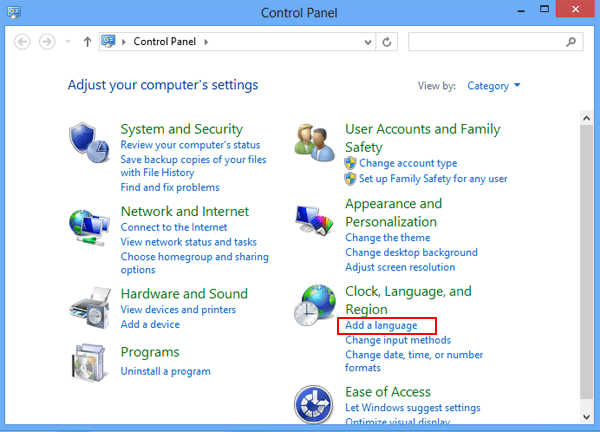
By selecting the language you wish to use and clicking “OK,” you can easily change the language on your computer and customize your user experience. This simple change can make your computer more personalized and user-friendly, allowing you to make the most of the technology available to you.
After you have selected your language, click on the “Administrative” tab.
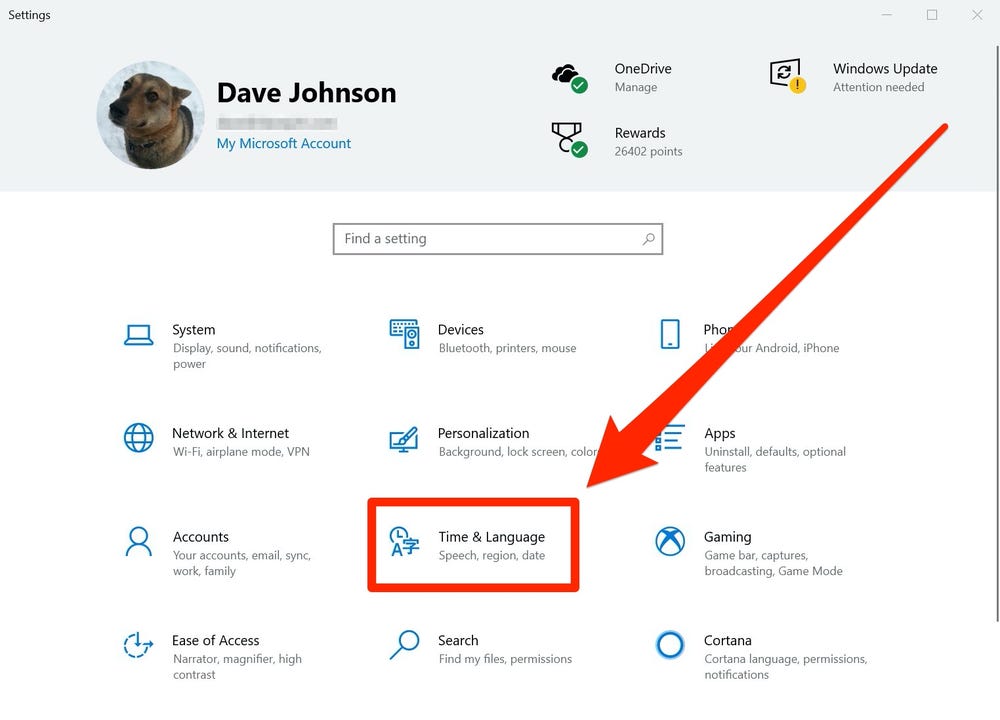
Once you have selected your preferred language, click on the “Administrative” tab to access further language settings and customize your computer to your needs. The administrative tab allows you to adjust language settings, including the display language and user-defined language settings. Adjusting the language will ensure that your computer is set up to your preferences, making it easy to use and navigate.
Under the “Administrative” tab, click on “Change system locale.”
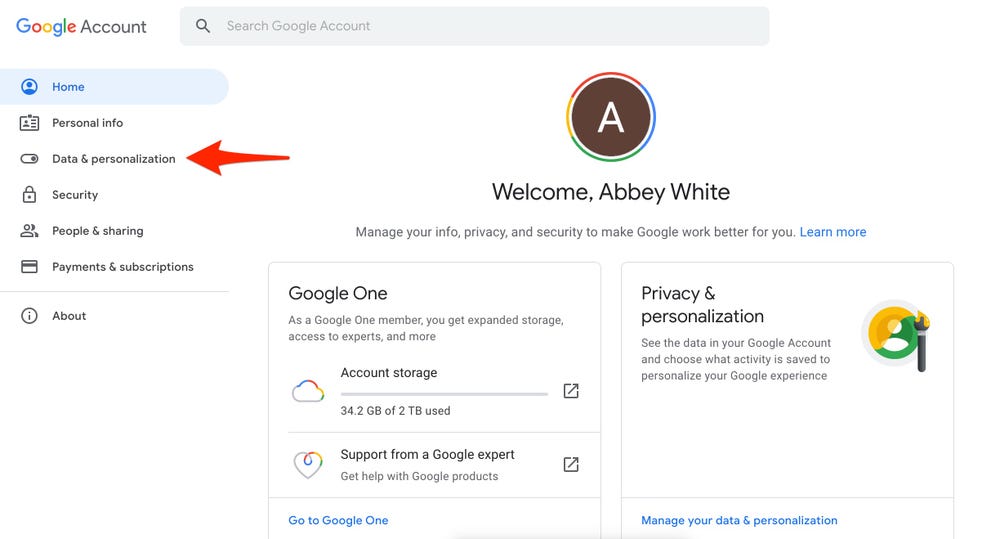
Under the “Administrative” tab, you can easily change the language on your computer by clicking on “Change system locale.” This function allows you to select the language you wish to use for text, menus, and other parts of the operating system. Taking the time to make this change can be beneficial for anyone who wants to use their computer in their preferred language.
Select the language you wish to use and then click “OK.” Your computer is now set to the language you have chosen.
To change the language on your computer, you must select the language you wish to use and then click “OK” to confirm the change. After confirming, your computer will be set to the chosen language, allowing you to use your computer in the language of your choice.


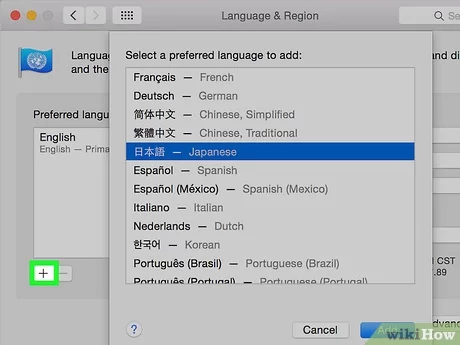
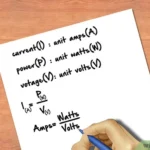

GIPHY App Key not set. Please check settings