Having a messy laptop can be a source of major frustration. Over time, dust and dirt can accumulate and cause your computer to run slowly and inefficiently. But, with just a few simple steps, you can have your laptop looking and running like new again. In this article, we’ll show you the best way to clean a laptop, so you can have your device running smoothly and efficiently.
Turn off and unplug your laptop: Before you start the cleaning process, make sure to turn off and unplug your laptop to avoid any risk of electric shock.

Turning off and unplugging your laptop is an essential step for safely cleaning it and avoiding the risk of electric shock.
Remove the dust and dirt: Use a soft cloth and compressed air to remove dust and dirt from the laptop’s fan, vents, and exterior.

Using a soft cloth and compressed air, carefully clean the exterior, fan, and vents of your laptop to ensure that dust and dirt particles are removed.
Clean the screen: Clean the laptop screen with a soft cloth and a glass cleaner.
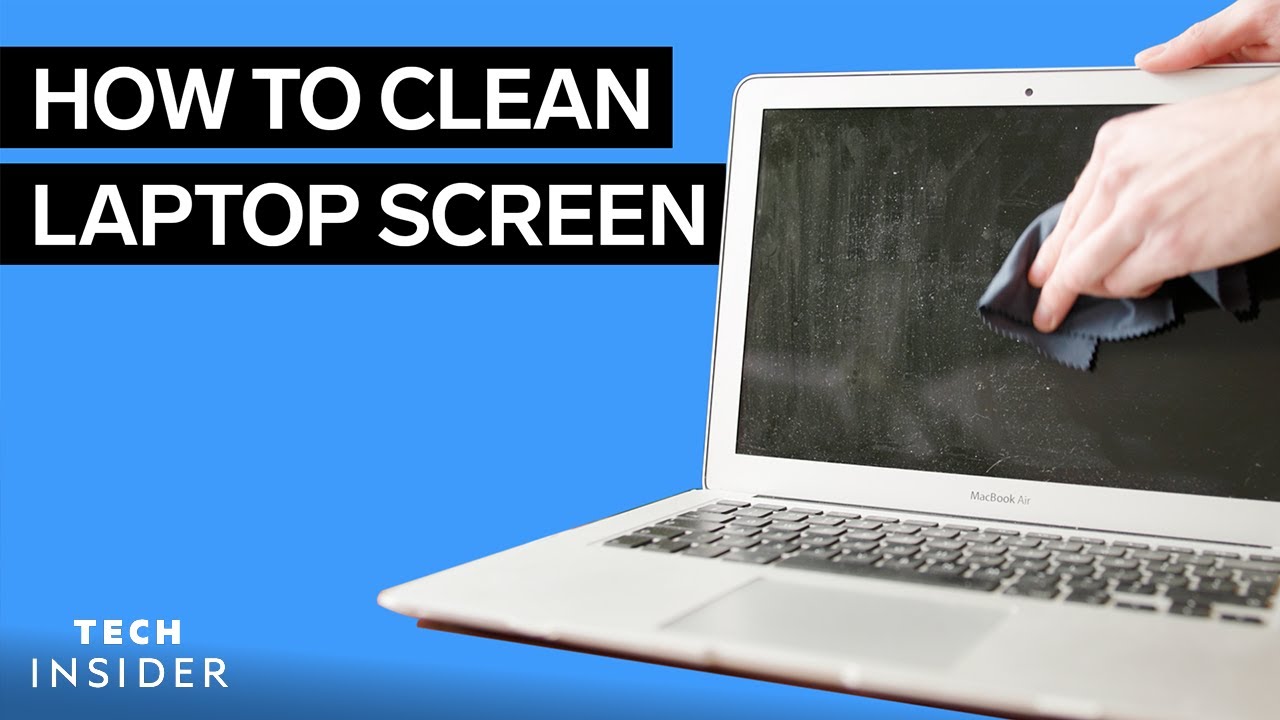
Clean your laptop screen safely and effectively by using a soft cloth and a glass cleaner specifically designed for a laptop screen.
Clean the keyboard and trackpad: Use a slightly damp cloth to clean the keyboard and trackpad.
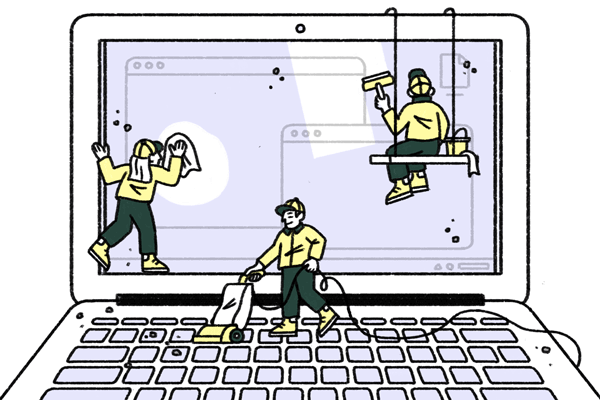
Using a slightly damp cloth, it is important to clean the laptop’s keyboard and trackpad regularly in order to keep it dust-free and functioning properly.
Clean the exterior: Use a damp cloth to wipe down the exterior of the laptop.

Make sure to use a damp cloth and not any cleaning solutions when wiping down the exterior of your laptop to ensure that no damage is caused to the hardware.
Clean the ports: Use a soft brush or compressed air to clean out the ports and make sure there’s no dust or dirt.

Clean your laptop’s ports regularly to ensure dust and dirt don’t accumulate and cause problems for your device. Using a soft brush or compressed air is the best way to ensure your ports remain clean and clear.
Let it dry: Before you turn your laptop back on, make sure it is completely dry.

Letting your laptop dry is an essential step after cleaning it to prevent any damage from occurring; making sure your laptop is completely dry before turning it back on is key for ensuring optimal performance and safeguarding your device from potential malfunctions.





GIPHY App Key not set. Please check settings