Having a clean laptop is essential for keeping your device running smoothly and looking good. That’s why we’re here to show you how to clean a laptop properly! We’ll walk you through the steps of cleaning your laptop, from the outside to the inside, and provide tips to make sure your laptop is in tip-top shape. With our help, you’ll be sure to have a laptop that looks and runs like new.
Unplug the laptop from its power source and remove any external accessories such as a mouse, power adapter, or external storage device.

It is important to unplug your laptop from its power source and any external accessories such as a mouse, power adapter, or external storage device before you begin cleaning it, to ensure your device is not damaged by any liquids.
Use a soft cloth, dampened with distilled water, to wipe away any visible dirt or debris from the laptop’s surface and keyboard.
When cleaning your laptop, make sure to use a soft cloth dampened with distilled water to remove visible dirt or debris from the laptop’s surface and keyboard. This will ensure that your laptop is thoroughly cleaned without the risk of damaging any of its components.
Use a can of compressed air to remove dust and debris from the laptop’s ports, vents, and fans.

Regularly using a can of compressed air to clean dust and debris from the ports, vents, and fans of your laptop is an important part of laptop maintenance, as it can help keep the laptop running efficiently and prevent potential damage from overheating.
Use an anti-static cloth to wipe away any fingerprints, smudges, or other marks from the laptop’s case.

Using an anti-static cloth is the best way to safely wipe away fingerprints, smudges, and other marks from your laptop’s case. This simple cleaning method will help maintain the appearance of your laptop, while minimizing the risk of damage due to static electricity.
Use a soft, dampened cloth to gently clean the display screen.

Gently cleaning the display screen of your laptop with a soft and damp cloth is an important step in ensuring your laptop stays free of dirt, dust and other debris.
Use a cotton swab moistened with a diluted solution of mild dish soap and distilled water to clean the laptop’s trackpad.

For a thorough cleaning of your laptop’s trackpad, use a cotton swab moistened with a diluted solution of mild dish soap and distilled water – this will help ensure a spotless, germ-free surface.
Allow the laptop to thoroughly dry before reconnecting any external accessories and plugging the laptop back into its power source.

Allow the laptop to dry completely before reconnecting any external peripherals or plugging it back into the power source to maximize efficiency and prevent any damage.



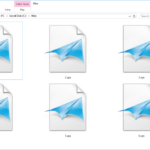

GIPHY App Key not set. Please check settings