Are you looking to join the modern world and stay connected while on the go? Connecting your cell phone to a WiFi network is a great way to do this. In this article, we’ll show you how to connect to a WiFi network on your cell phone in a few easy steps. From setting up an account to connecting to the network, you’ll be browsing the internet in no time. Stop scrolling on that 3G network and start surfing the web on WiFi today!
Unlock your cell phone and open the Settings app.
Unlocking your phone and opening the Settings app is the first step to connecting to WiFi on your cell phone. Ensure your phone is unlocked so you can begin the process of connecting to a WiFi network.
Tap on Wi-Fi and make sure it is turned on.
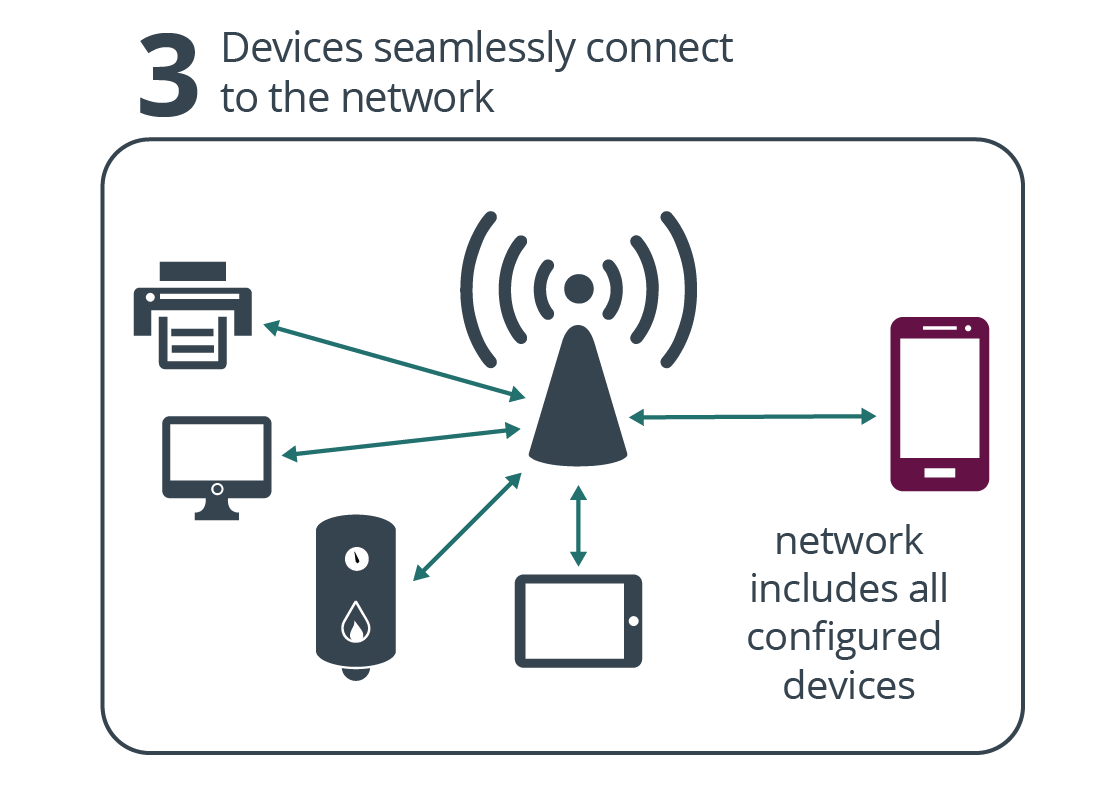
Ensure that your WiFi connection is activated on your cell phone by tapping on the Wi-Fi setting and making sure that it is set to ‘On’.
When the list of available networks appears, select the one you want to connect to.
When selecting the network you want to connect to, make sure you choose the correct one that you want to connect to. To ensure you are connecting to the right network, double-check the network name and password you are entering. Make sure you are entering the correct security type and that encryption is enabled. Once you have entered the correct information, you can connect to the network.
Enter the password for the network.

Entering the correct password is essential for establishing a secure connection to the WiFi network on your cell phone. It is important to remember that the password must be entered exactly as it appears in order to connect successfully.
Click on the connect button to finish the process.
![]()
Once you have entered the correct password and selected the correct network, click the ‘Connect’ button to complete the process of connecting to WiFi on your cell phone.
If the connection is successful, you will see a Wi-Fi symbol in the top right corner of your phone’s display.
![]()
Once the connection is established, users can identify that the WiFi is connected on their cell phone by the Wi-Fi symbol located at the top right corner of the display.
Your phone is now connected to the Wi-Fi network and you can start browsing the web.

Congratulations! You have now successfully connected your cell phone to the Wi-Fi network and you are ready to begin surfing the web. Enjoy the endless possibilities that come with having access to the internet from your mobile device.


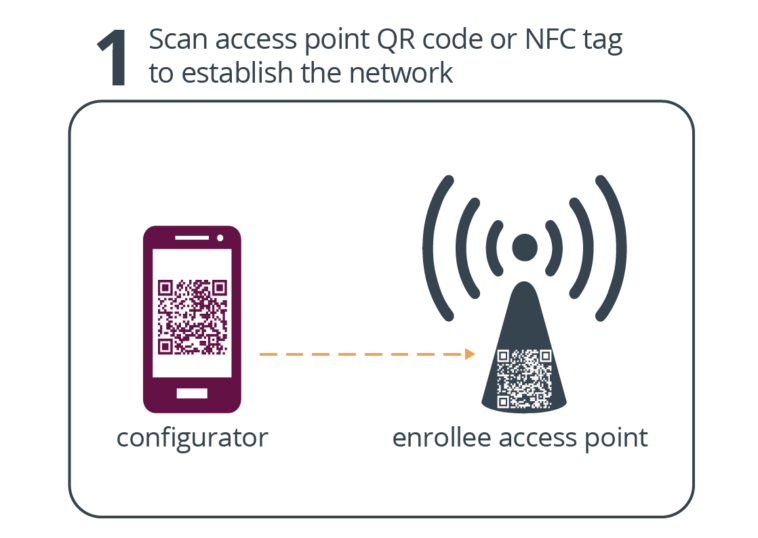
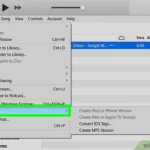
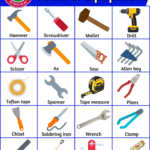
GIPHY App Key not set. Please check settings