Are you looking for an easy way to convert your MBR disk to GPT disk? AOMEI Partition Assistant is a great tool to help you do it quickly and safely. In this article, we’ll walk you through the step-by-step process of converting MBR to GPT disk with AOMEI Partition Assistant, giving you the flexibility to adapt to your specific needs. We’ll also explain the benefits of using AOMEI Partition Assistant and how it can help you manage your disk partition efficiently. So let’s get started!
Download and install AOMEI Partition Assistant Standard Edition on your computer.
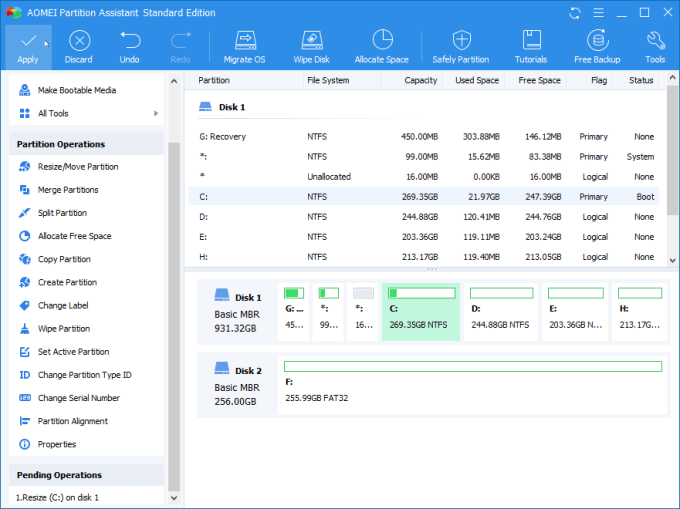
Download AOMEI Partition Assistant Standard Edition to easily and safely convert MBR to GPT disk without losing data.
Launch AOMEI Partition Assistant and make sure the MBR disk you want to convert to GPT disk is selected in the main interface.
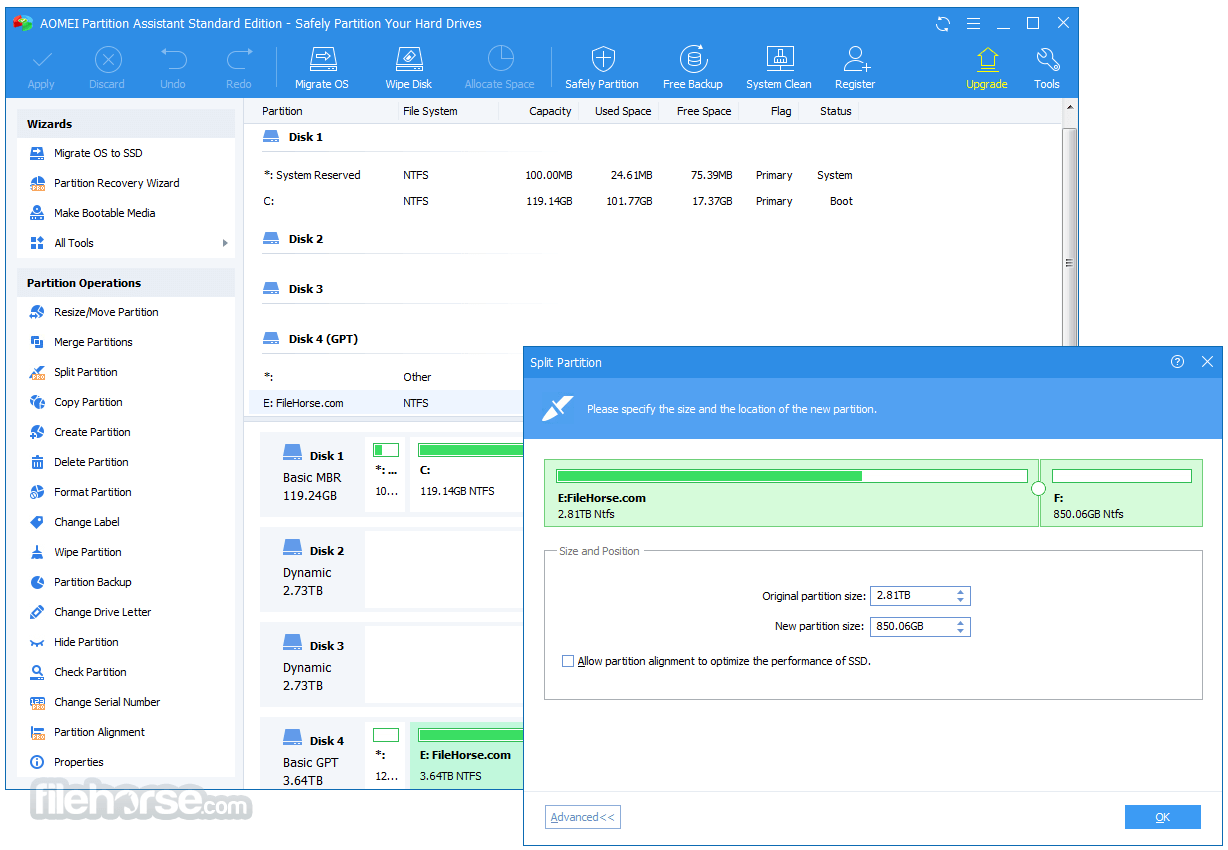
Launch AOMEI Partition Assistant and select the MBR disk you wish to convert to a GPT disk from the main interface to easily complete the conversion process.
Right-click the MBR disk and select “Convert to GPT Disk” from the shortcut menu.
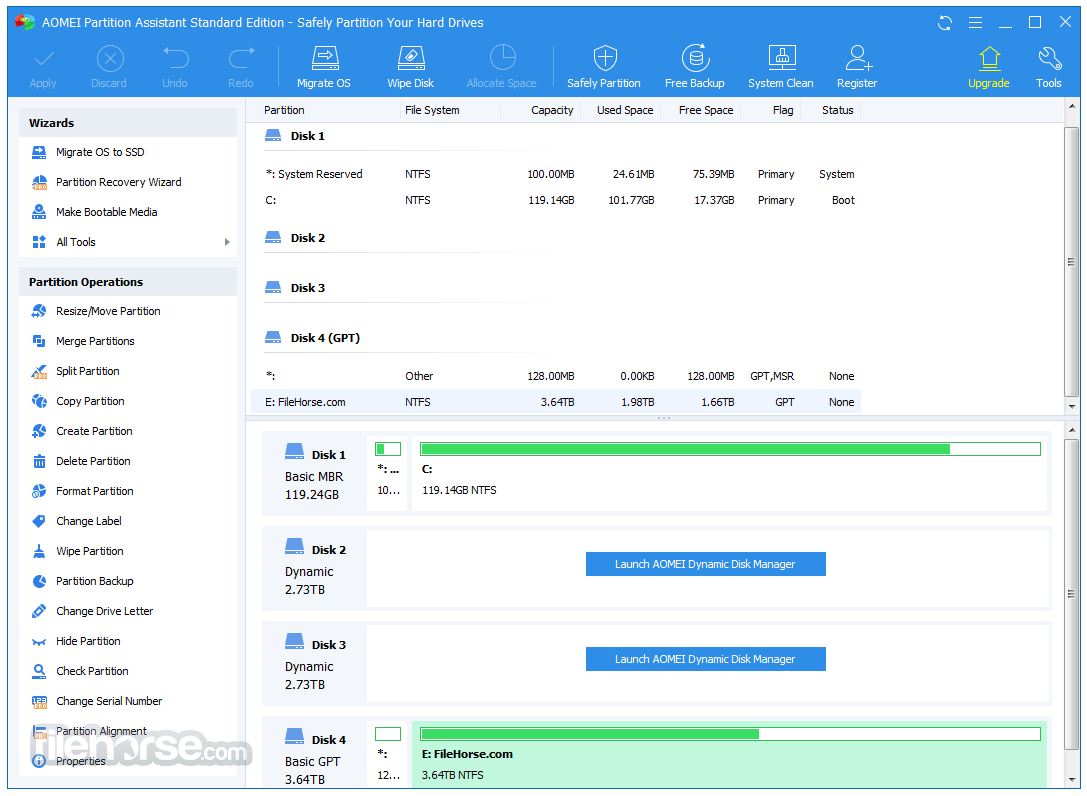
Using AOMEI Partition Assistant to convert your MBR disk to GPT disk is an easy and safe option. All you need to do is right-click the MBR disk and select “Convert to GPT Disk” from the shortcut menu to get started.
In the Convert to GPT Disk window, select “Force to Convert to GPT Disk” and click “OK” to continue.
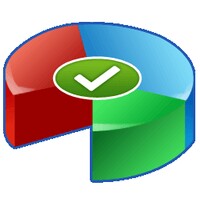
For those who want to convert a Master Boot Record (MBR) disk to a GUID Partition Table (GPT) disk, AOMEI Partition Assistant provides an easy-to-use solution. From the “Convert to GPT Disk” window, users can simply select the “Force to Convert to GPT Disk” option and click “OK” to begin the conversion process.
Confirm the operation and click “Apply” in the main interface to apply the pending operation.
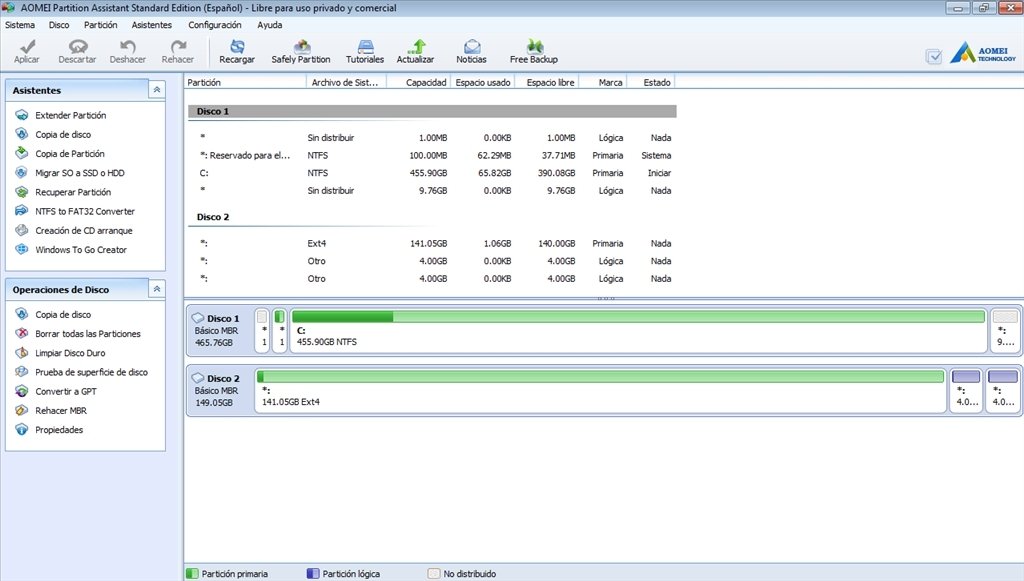
Learn how to safely and easily convert MBR to GPT disk with AOMEI Partition Assistant, by confirming the operation and clicking the “Apply” button in the main interface to execute the pending operation.
Wait for the conversion process to complete.
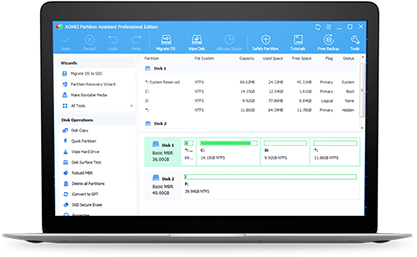
Once the conversion is complete, you can use AOMEI Partition Assistant to manage your disk partitions more effectively and efficiently. AOMEI Partition Assistant makes it easy to convert an MBR disk to GPT disk without data loss, ensuring that your data remains secure and intact during the conversion process.
After conversion is done, click “Finish” button to complete the process.
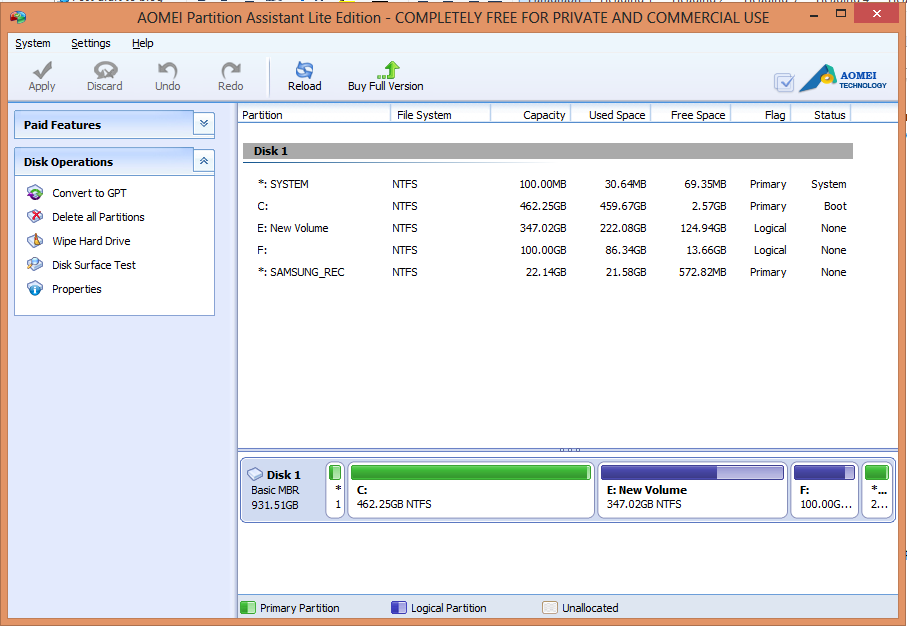
After the conversion is complete, click the “Finish” button to finish the process with AOMEI Partition Assistant. This will ensure a successful and seamless transition from MBR disk to GPT disk, allowing you to maximize the full potential of your storage space.


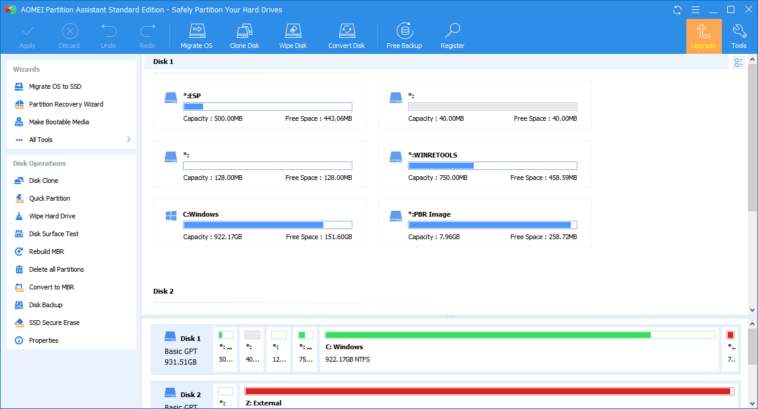
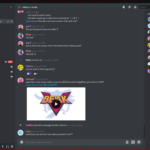

GIPHY App Key not set. Please check settings