Having a Dell laptop or desktop can be a great asset to your computing needs, but if you need to troubleshoot technical issues or need to contact customer service, you will need to know your Dell Service Tag. Knowing your service tag can provide access to your specific computer information, technical support, and even provide warranty coverage. In this article, we’ll walk you through the simple steps to determine your Dell Service Tag, so you can get the most out of your computer.
Locate Your Dell Service Tag: Your service tag is a unique numerical identifier that is associated with your Dell computer
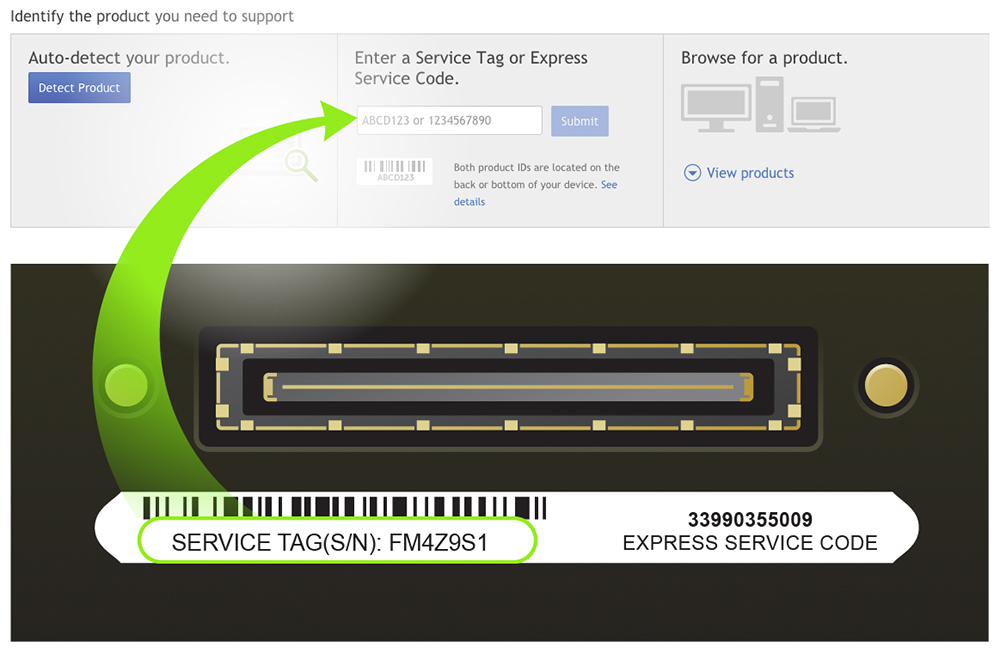
Finding your Dell service tag is easy and can be done in just a few steps. By simply looking at the back or bottom of your Dell device, you can quickly identify the seven-digit numerical code that is your service tag. Knowing your service tag can help you to access important information about your specific Dell device, such as warranty information and technical support.
It typically consists of seven characters and can be found on the back or sides of your Dell laptop or desktop.

Determining your Dell Service Tag is easy, as it is typically composed of seven characters and can be found on the back or sides of your Dell laptop or desktop computer. Knowing your Service Tag will help you identify the correct parts and drivers for your Dell device.
Check On The Dell Website: If you are unsure of where to locate your service tag, you can check the Dell website for more information

If you need help finding your Dell Service Tag, the Dell website can provide more information and instructions on how to easily locate it.
They have a wide range of support pages that can help you identify where to look.
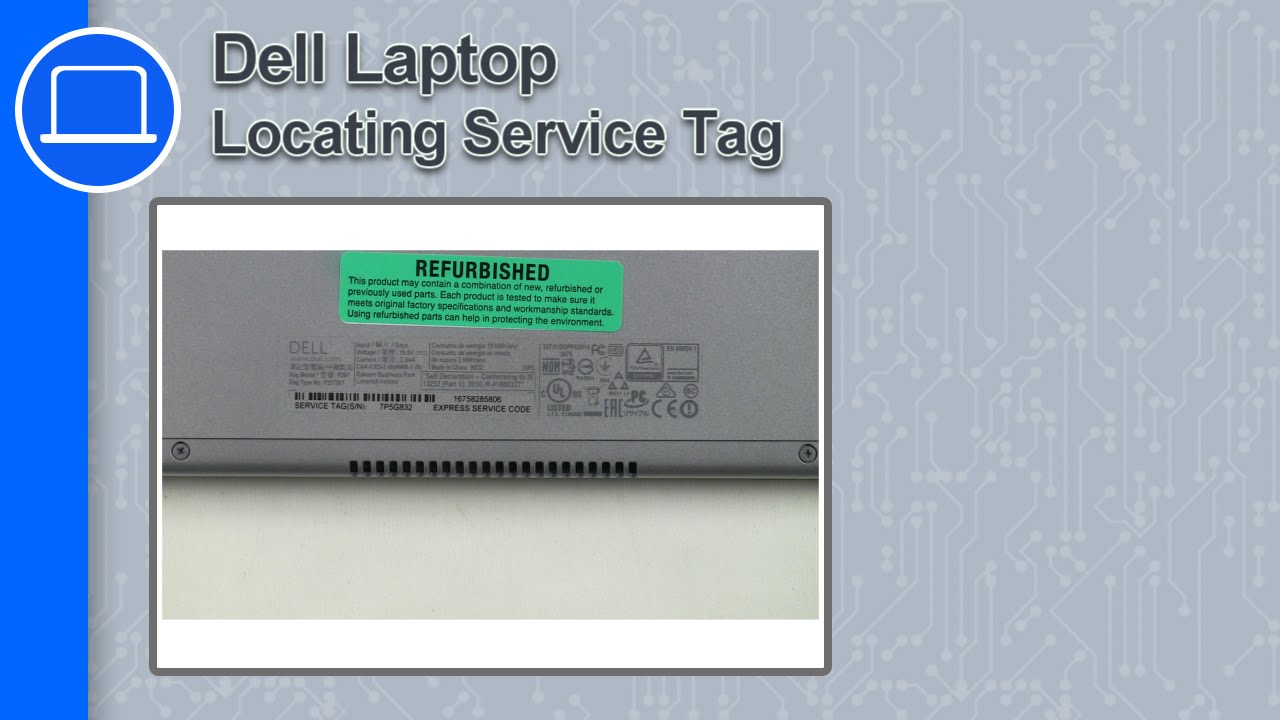
Having trouble identifying your Dell Service Tag? Dell’s comprehensive support pages provide detailed instructions on how to locate your Service Tag and get the help you need.
Use The Command Prompt: If you are comfortable with using command prompt, you can open the command prompt window and type in ‘wmic bios get serialnumber’

You can easily determine your Dell Service Tag by using the Command Prompt. To do so, open the Command Prompt window and type ‘wmic bios get serialnumber’. This command will display the Dell Service Tag assigned to your specific computer. Knowing your Dell Service Tag will allow you to access support, drivers, and other essential information related to your Dell computer.
This will generate a string of characters which is your service tag.
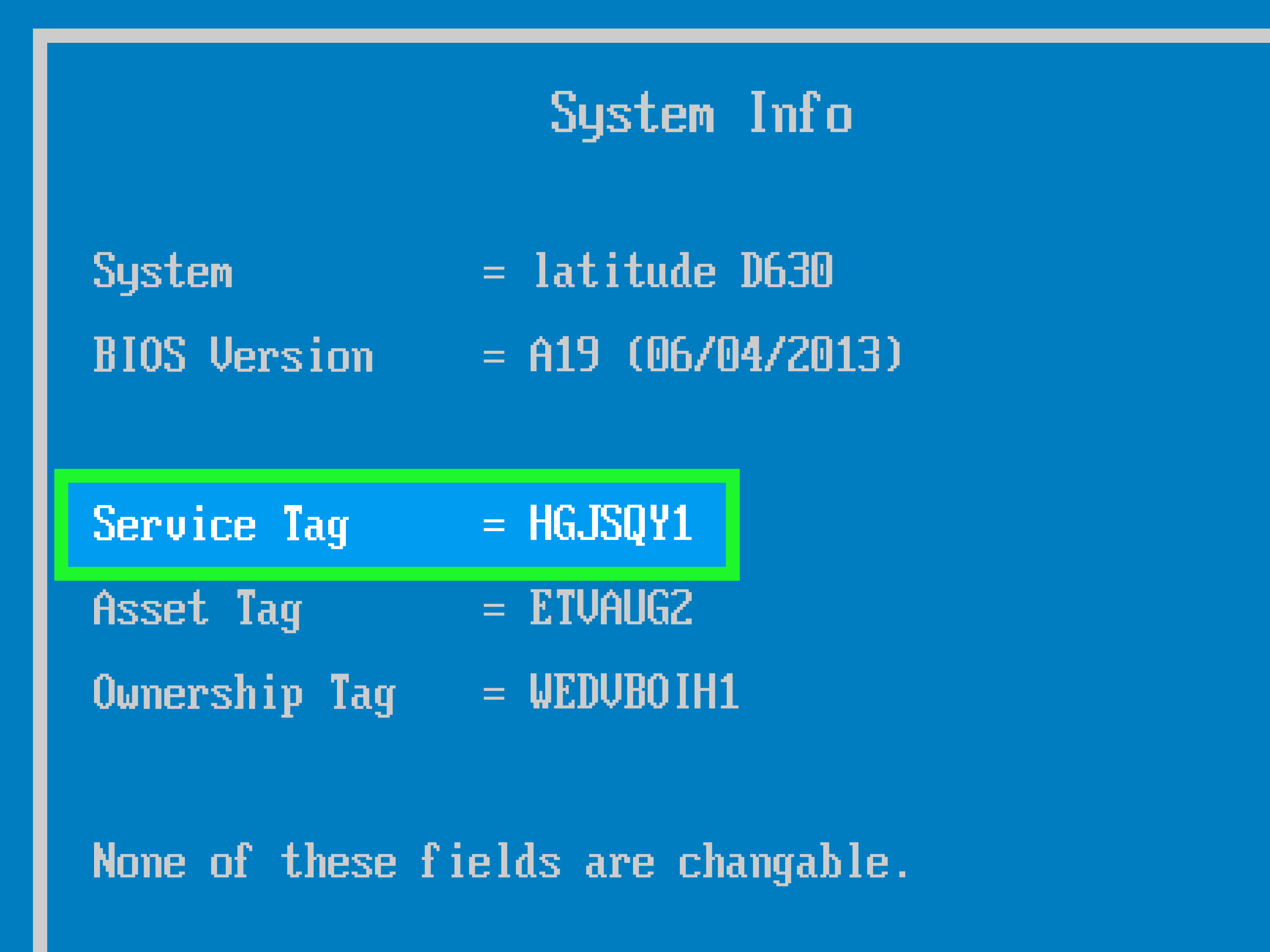
Knowing your Dell Service Tag is essential for ordering replacement parts and identifying your computer. To determine your Service Tag, you can find a sticker on the back or side of your computer, or access it through the System Information page on your Dell computer. Once you have the Service Tag, it will be a string of characters that can be used to help you identify and order the correct parts for your Dell computer.
Use Your System Information: You can also access your service tag by using the system information tool on your computer
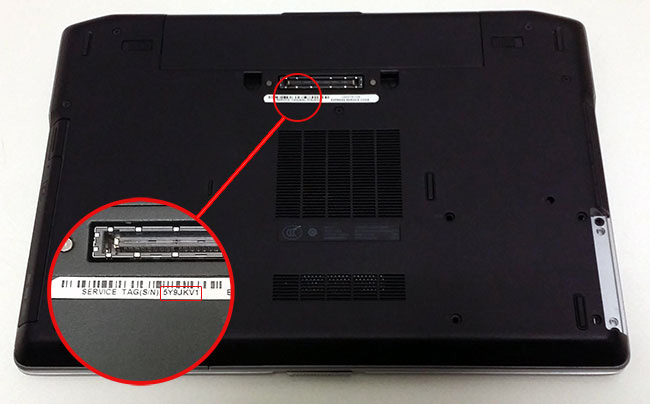
The easiest way to find your Dell Service Tag is by using the System Information tool that is built into your computer. This tool can provide you with the Service Tag without needing to look for any other information.
To do this, press the Windows key + R, type in ‘msinfo32’ in the run box and press enter
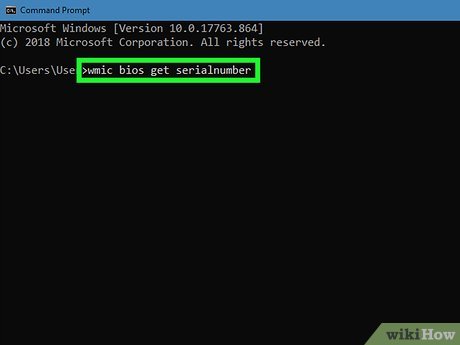
You can easily determine your Dell Service Tag by pressing the Windows key + R, typing ‘msinfo32’ in the run box, and pressing enter to launch the System Information application. This quick and easy step will provide you with the information you need to identify your Dell Service Tag.
This will open the system information window.

To find the Dell Service Tag, open the System Information Window by pressing the Windows Key + R, typing “msinfo32” into the Run window, and pressing Enter.
Check On The Documentation: If you have the documentation that came with your Dell computer, you should be able to find your service tag on the back or inside of the documentation.
If you have a Dell computer, you can use the documentation that came with it to locate your service tag. Be sure to check the back or inside of your documentation to find the service tag and keep it handy in case you need to contact Dell Support.
Check

It is important to understand the steps necessary to determine your Dell service tag. First, check if it is written on the back of your Dell computer. If not, you can also find your Dell service tag in the BIOS settings, or by downloading and running the Dell Service Tag Detect software. Additionally, you can use the Dell Support website to look up your service tag using your laptop’s model number. Knowing your Dell service tag is essential for finding the right drivers, updates, and system information for your laptop.


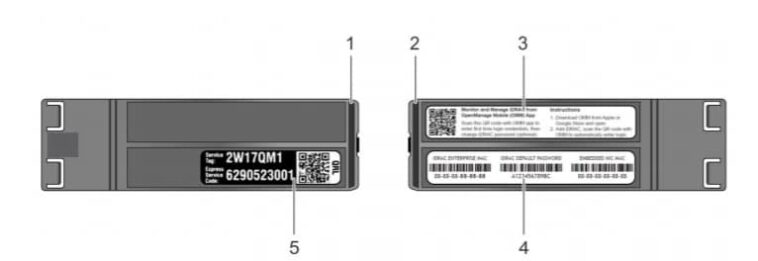


GIPHY App Key not set. Please check settings