Are you looking for an easy and efficient way to mount an ISO image? Look no further! In this article, we’ll walk you through the process step-by-step, so you can mount your ISO image quickly and easily. Whether you’re a computer novice or an experienced user, you’ll be able to follow along and mount your ISO image in no time. We’ll also discuss the different types of ISO images and the benefits of mounting them. So, let’s get started!
Download and install a virtual drive software package
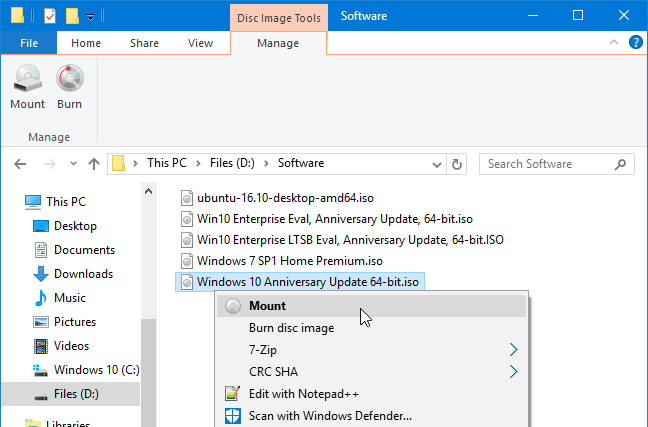
Downloading and installing a virtual drive software package is necessary for mounting an ISO image. There are several software packages available to choose from, such as WinCDEmu, Virtual CloneDrive, and MagicDisc. It is important to read reviews and compare features in order to make the best decision for your system. Installing the software is simple and can be done with a few clicks.
Popular software programs include Daemon Tools, Alcohol 120%, and PowerISO.

Popular programs for mounting ISO images include Daemon Tools, Alcohol 120%, and PowerISO. Each of these software programs makes it easy to create virtual drives to mount ISO images and access the files within them.
Locate the ISO file you wish to mount on your computer.

If you need to access the contents of an ISO image, you can easily mount it on your computer with a few simple steps. First, you need to locate the ISO file you want to mount. You can do this by using your computer’s file explorer, or by searching for it in your downloads folder.
Open the virtual drive software package that you installed in Step 1.

Installing a virtual drive software package is the first step in mounting an ISO image. This software will allow you to easily access and open ISO files, making the whole process of mounting an ISO image simpler.
Click on the “Mount” or “Add” button in the software window
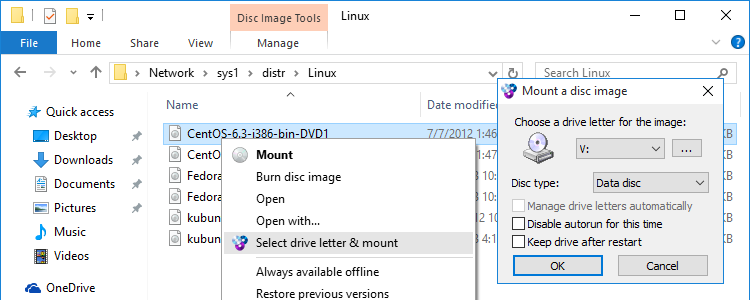
Once you click on the “Mount” or “Add” button in the software window, you will be presented with the ability to select the ISO image you would like to mount. After selecting the image, the software will mount the ISO image, making it available for use on your computer.
This will bring up a browser window, allowing you to locate the ISO file.
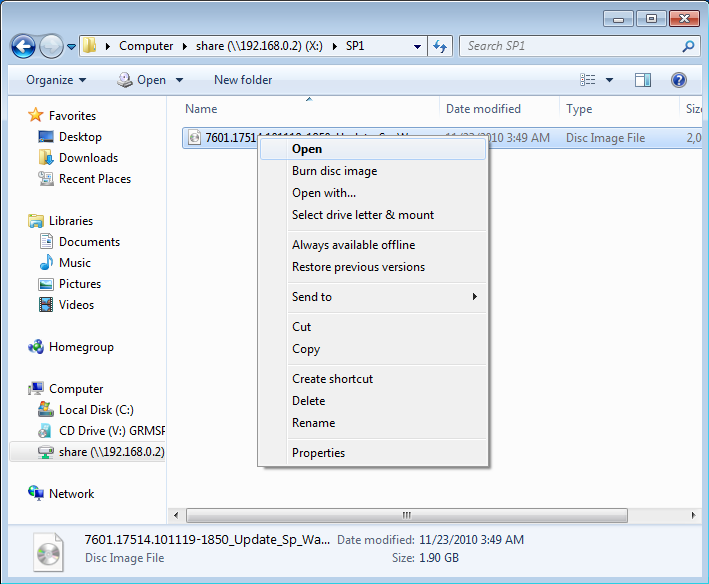
Finding the right ISO image file can be a daunting task, but with the right steps, the process can be made much easier. By using the browser window that pops up after selecting the mount option, you can easily locate the ISO file quickly and easily, without having to worry about any technical issues.
Locate and select the ISO file you wish to mount.

To begin the process of mounting an ISO image, first you need to locate the file you wish to mount. This can be easily done by searching for the file’s name, or by navigating to the folder containing the ISO file. Once you have located the file, simply select it to begin mounting the image.
Click “OK” or “Open” to mount the ISO image.

Once you have completed the steps to mount the ISO image, click the “OK” or “Open” button to finish the process and access the files stored in the ISO image.
The ISO image will now be visible on your computer as a virtual drive
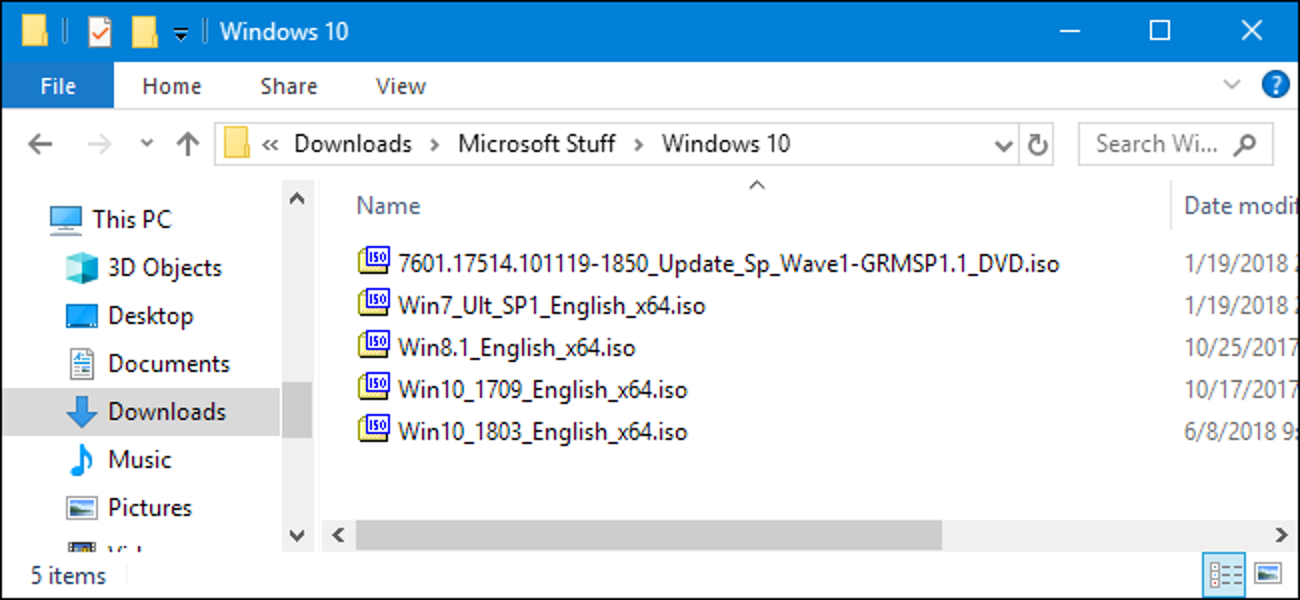
Mounting an ISO image on your computer allows you to access the contents of an ISO file as if it is a virtual drive, giving you easy access to the contents within.
You can access the content of the ISO file as if it was a regular DVD or CD.
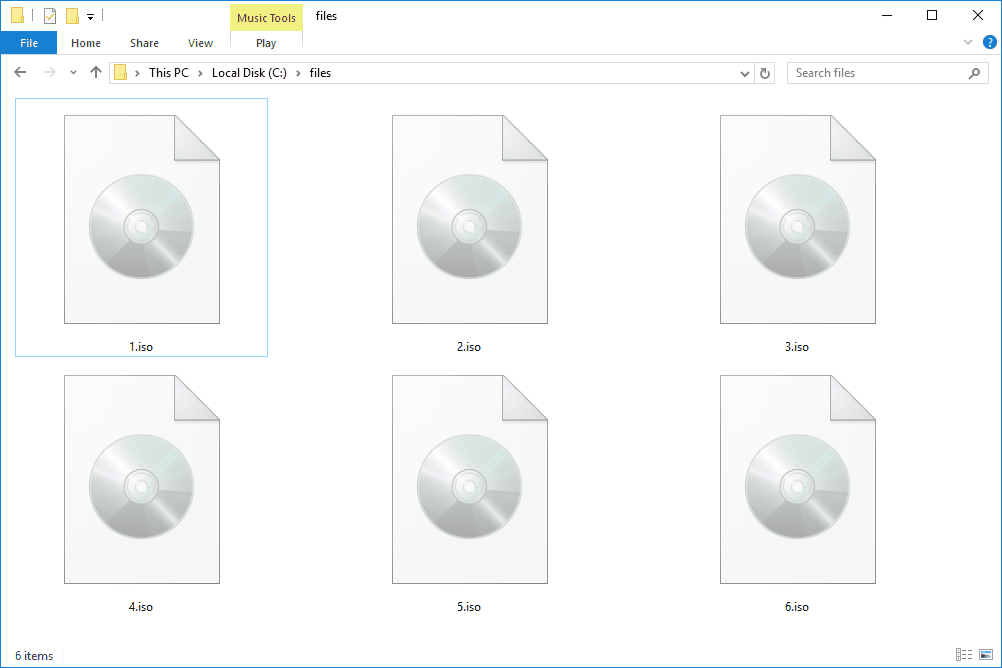
Once you have mounted the ISO image, you can access the content of the file as if it was a physical CD or DVD, allowing you to easily access the data stored on the ISO file without needing to burn it onto a disc.


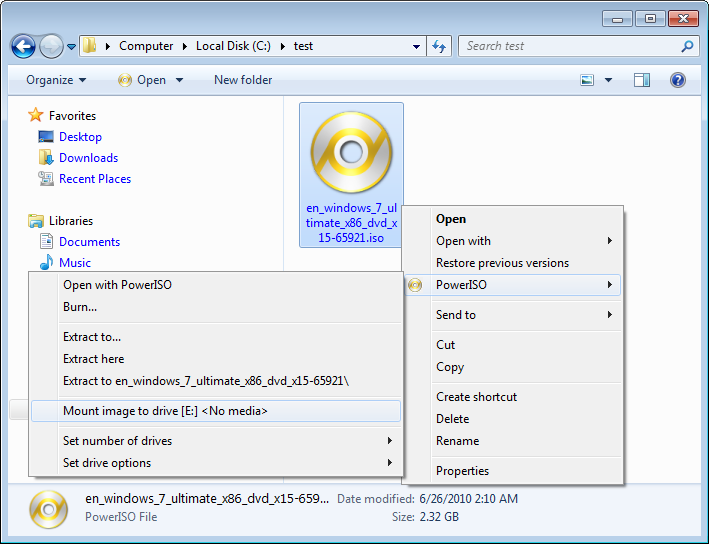


GIPHY App Key not set. Please check settings