Are you having trouble playing a video in a Zoom meeting? Not to worry – playing videos in Zoom is actually quite easy. In this article, you will learn the simple steps to follow in order to successfully play a video during your Zoom meeting. We’ll also cover the various options available for sharing videos with your participants. With this guide, you’ll be able to quickly and easily share your videos with your Zoom meeting attendees.
Start your Zoom meeting and click the “Share Screen” button located in the bottom toolbar.
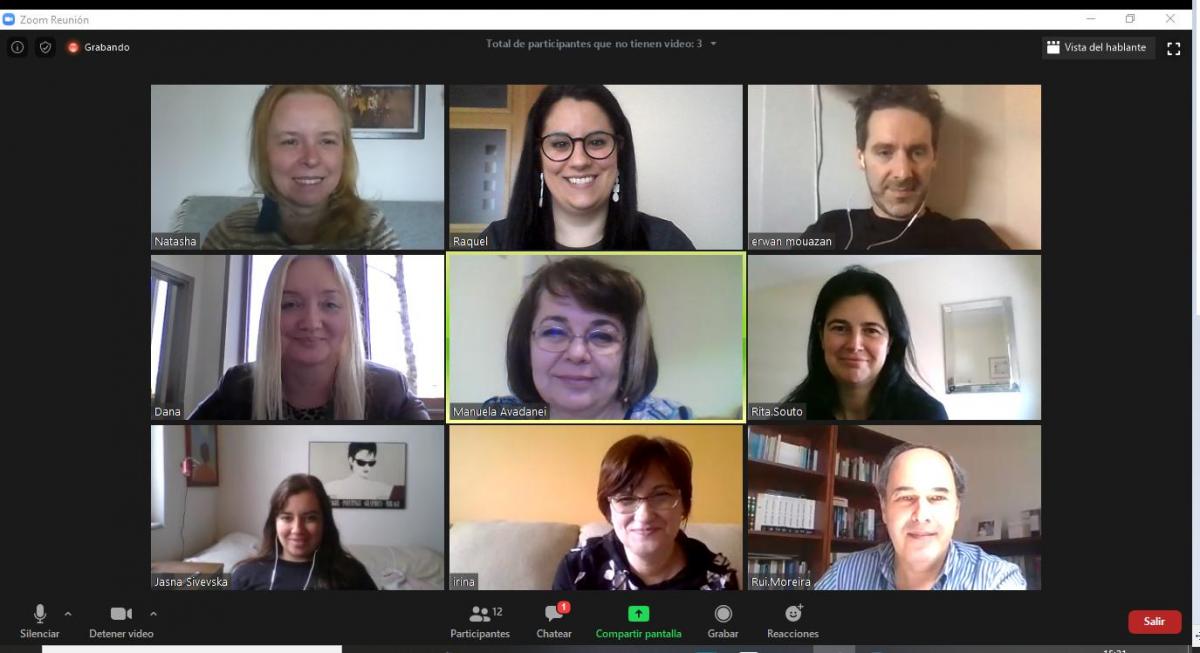
Once your Zoom meeting starts, you’ll want to click the “Share Screen” button located in the bottom toolbar to begin playing your video. This feature allows you to share your computer’s screen with the other participants, allowing them to watch the video right in your meeting.
Select the “Advanced” tab and click “Share Computer Sound.”
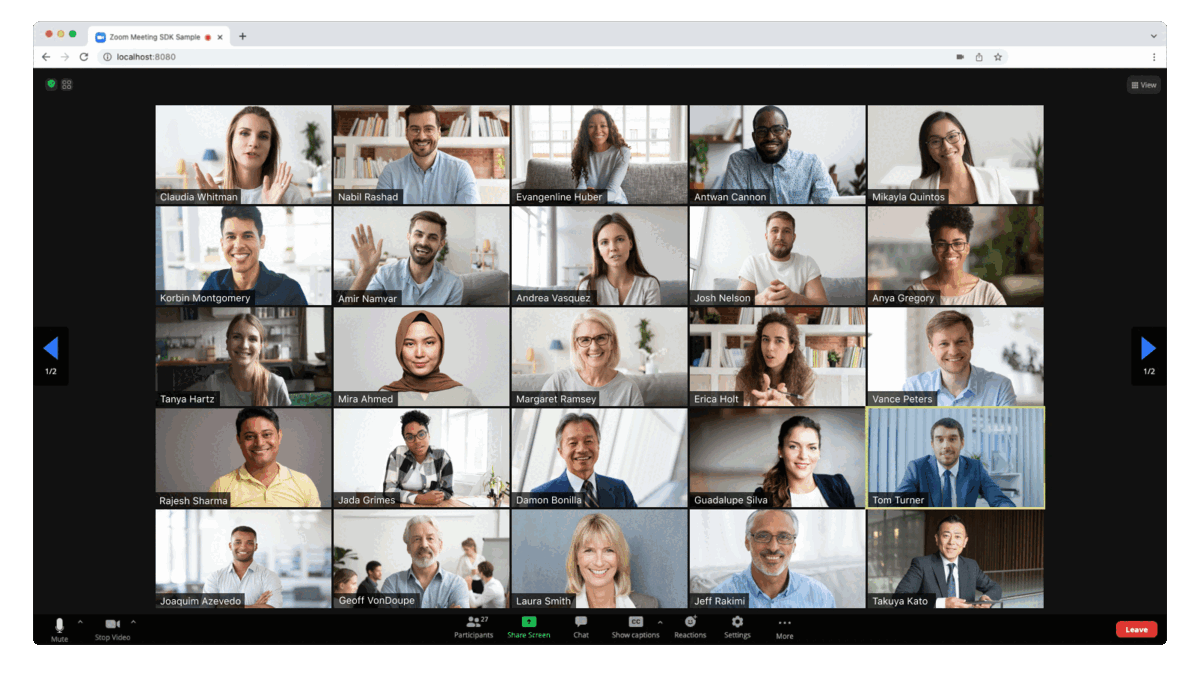
Ensure your audio is heard during a Zoom meeting by selecting the “Advanced” tab and clicking “Share Computer Sound” to play video within the meeting. This is a simple step that allows everybody to hear the audio from the video you are sharing.
Click “File” from the top toolbar and select the video file you want to play.
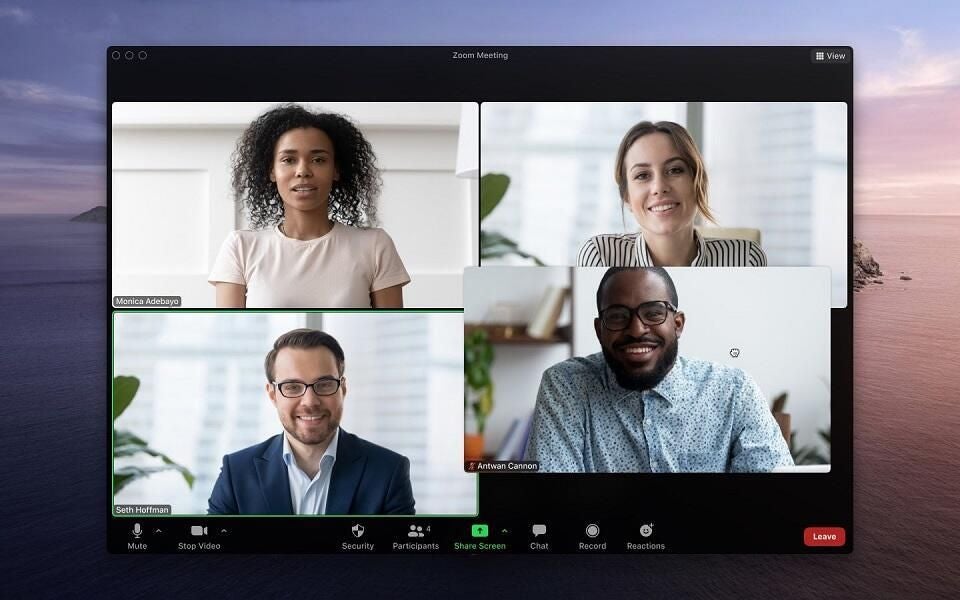
After clicking the “File” option from the top toolbar, you will be able to select the desired video file and easily play it during a Zoom meeting.
Select the video file and click “Open.”
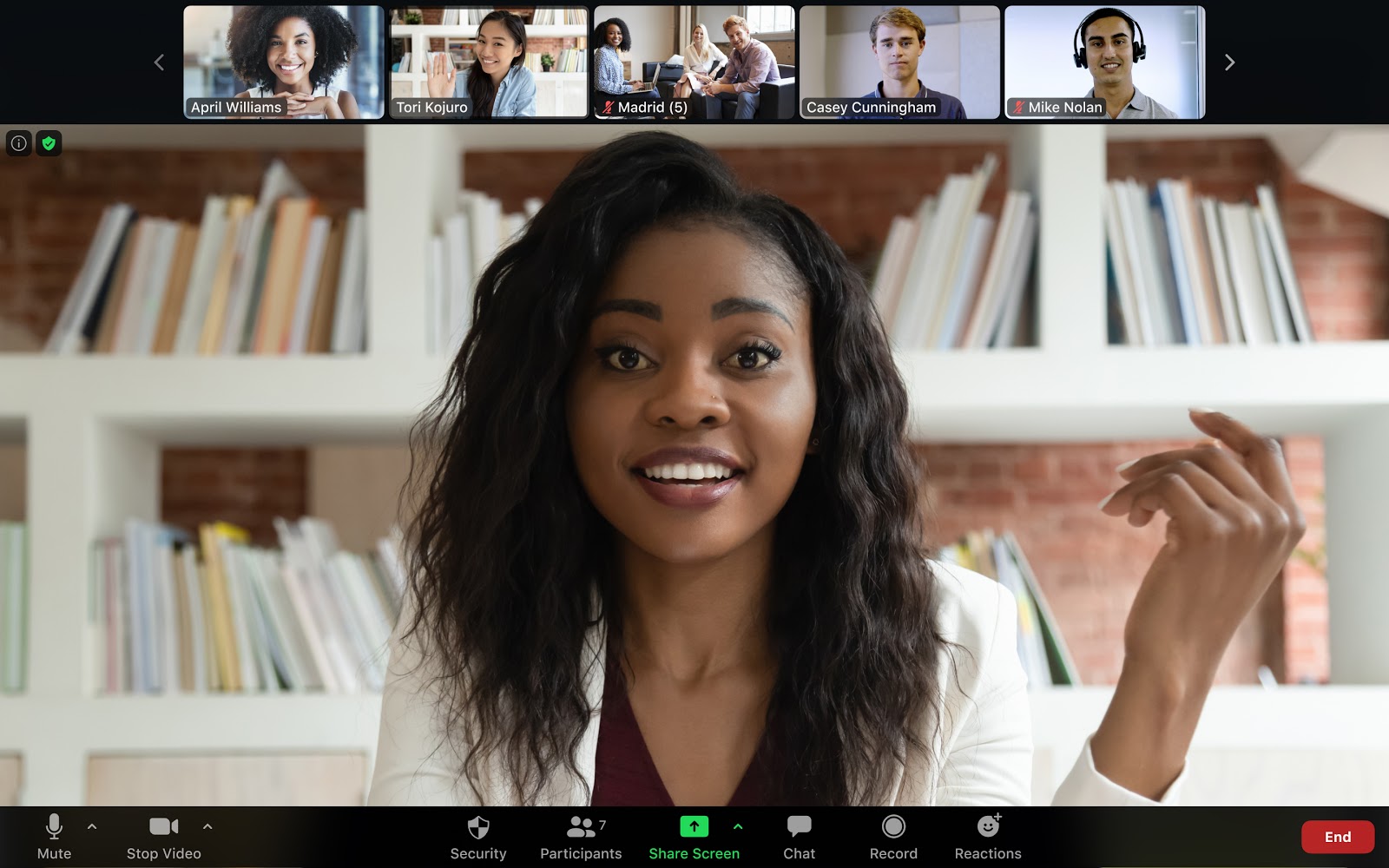
Once you have selected the video file you want to play in your Zoom Meeting, click the ‘Open’ button to begin the playing process. This will initiate the playback, allowing all participants to view the video and engage in discussion.
The video will appear on your screen

Viewers can easily join in a Zoom meeting to watch a video as it streams directly onto their screen.
Click “Play” to start the video.
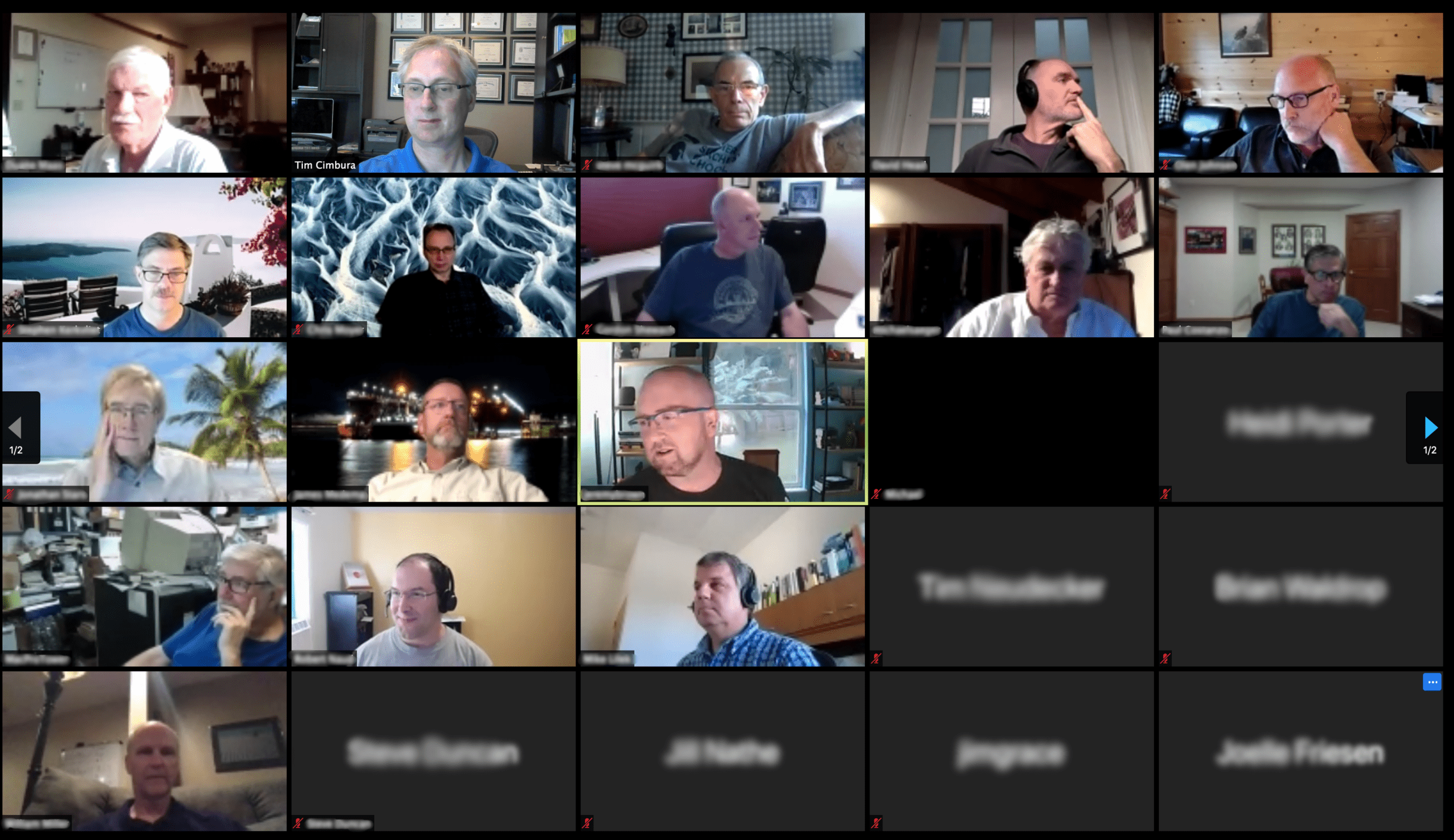
When hosting a Zoom meeting, click the “Play” button to start the video and ensure that everyone in the meeting can view the content. This helps to create an interactive experience for all participants and allows for more engaging conversations.
Ask the other participants in the meeting if they can hear the audio
Once you have prepared your video to be shared in a Zoom meeting, it’s important to make sure that the other participants can hear the audio. Ask the other attendees if they can hear the audio before you start playing the video in a Zoom meeting to ensure that everyone can experience the full content.
If not, adjust the volume on your computer or select the “Share Computer Sound” option again.
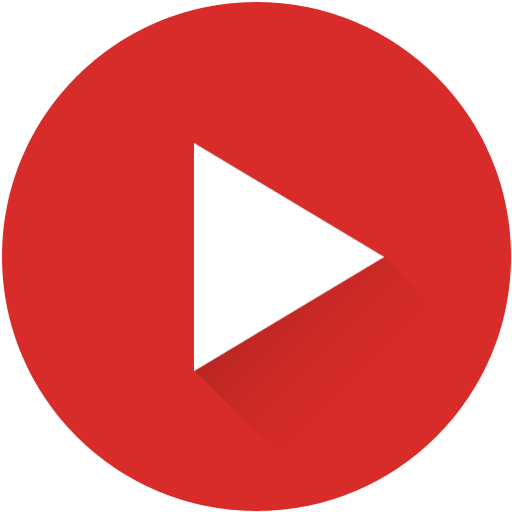
If the sound of your video file is too loud or too low, you can adjust the volume on your computer or select the “Share Computer Sound” option again to ensure your Zoom meeting participants can hear your video clearly.
When you are finished playing the video, click “Stop Share” to end the session.

When the video you are playing in your Zoom meeting is finished, be sure to click the “Stop Share” button to end the session and ensure that no one else can take control.


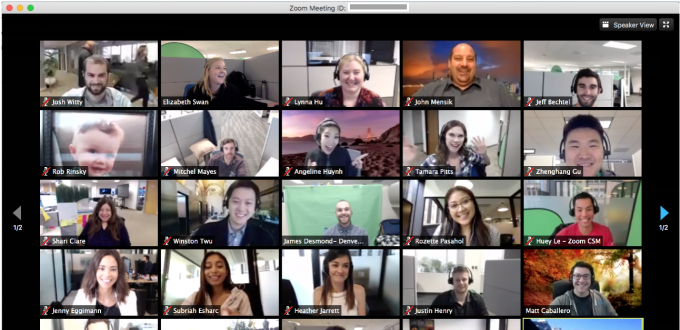
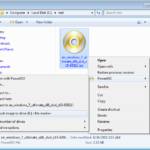

GIPHY App Key not set. Please check settings