Are you looking for an easy way to transfer pictures from your computer to a flash drive? Putting pictures on a flash drive is a simple process and can be done quickly with a few steps. This article will provide a detailed guide on how to put pictures on a flash drive so you can easily access them on other devices. By the end of this article, you’ll be able to transfer your pictures to a flash drive quickly and easily.
Insert the flash drive into an available USB port on your computer
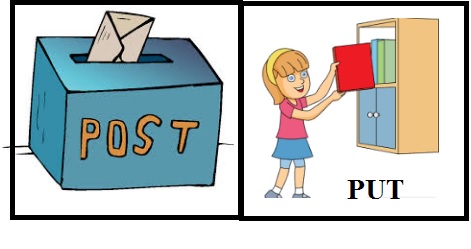
Make sure to insert your flash drive into an available USB port on your computer in order to transfer pictures to the drive. Once the drive is securely inserted, it will be recognized by your computer, allowing you to begin transferring your photos to the flash drive.
Adding pictures to a flash drive is an easy task that can be completed in just a few simple steps. With the right tools and knowledge, you can quickly and safely transfer photos to your USB drive to ensure your memories are stored and preserved for years to come.
Once the drive is detected, a window will appear with the drive’s contents
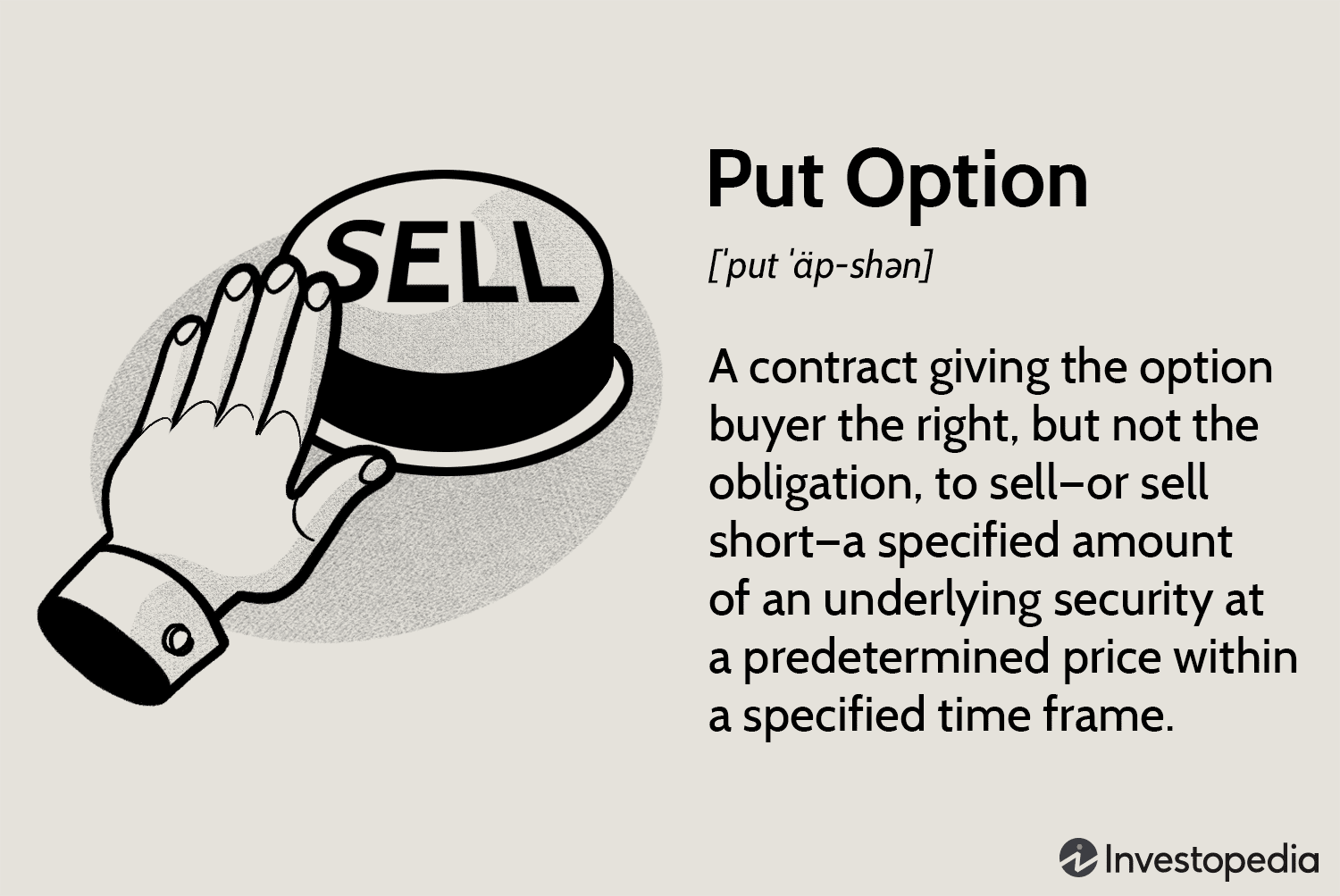
Once the drive is detected, a window will appear with the drive’s contents, allowing you to view and access the files stored on it. From here, you can easily add, delete, or even drag-and-drop pictures onto the flash drive with ease.
If the window does not appear, open “My Computer” and look for the drive
If the window does not appear, you can still access your flash drive by opening “My Computer” and looking for the drive. This is an easy way to view the contents of the flash drive and add pictures to it.
Adding pictures to your flash drive is a great way to organize and store your favorite images, and can be done quickly and easily with just a few steps.
Right-click on the drive and select “Open” or “Explore” to open the drive’s folder.
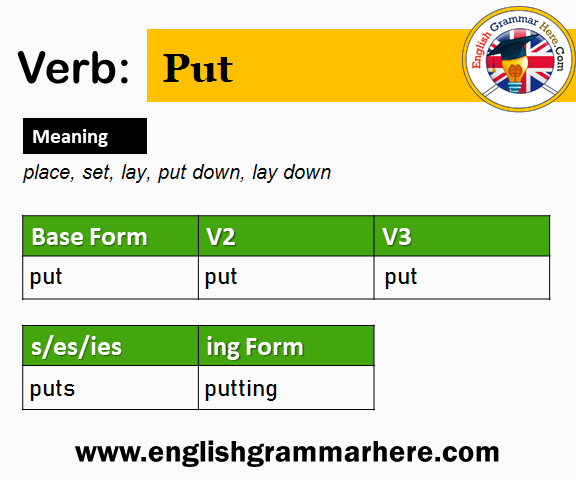
Once the folder is open, you can begin transferring photos to your flash drive. Right-clicking on the drive and selecting “Open” or “Explore” will allow you to access the contents of the drive and begin the process of transferring photos. This step is essential to begin the process of transferring photos to a flash drive, so be sure to take the time to do it correctly.
Go to the folder on your computer containing the pictures you wish to copy onto the flash drive

Copying pictures from your computer to a flash drive is a helpful way to store and transport your images. With just a few easy steps, you can quickly move your photos from your computer to your flash drive, allowing you to share them with friends and family or simply keep them safe.
Adding images to a flash drive is simple and easy. With just a few clicks, you can quickly store photos, videos, and other files on your flash drive. Follow these steps to learn how to transfer your images to a USB drive safely and securely.
Select the desired pictures by clicking on them with the mouse
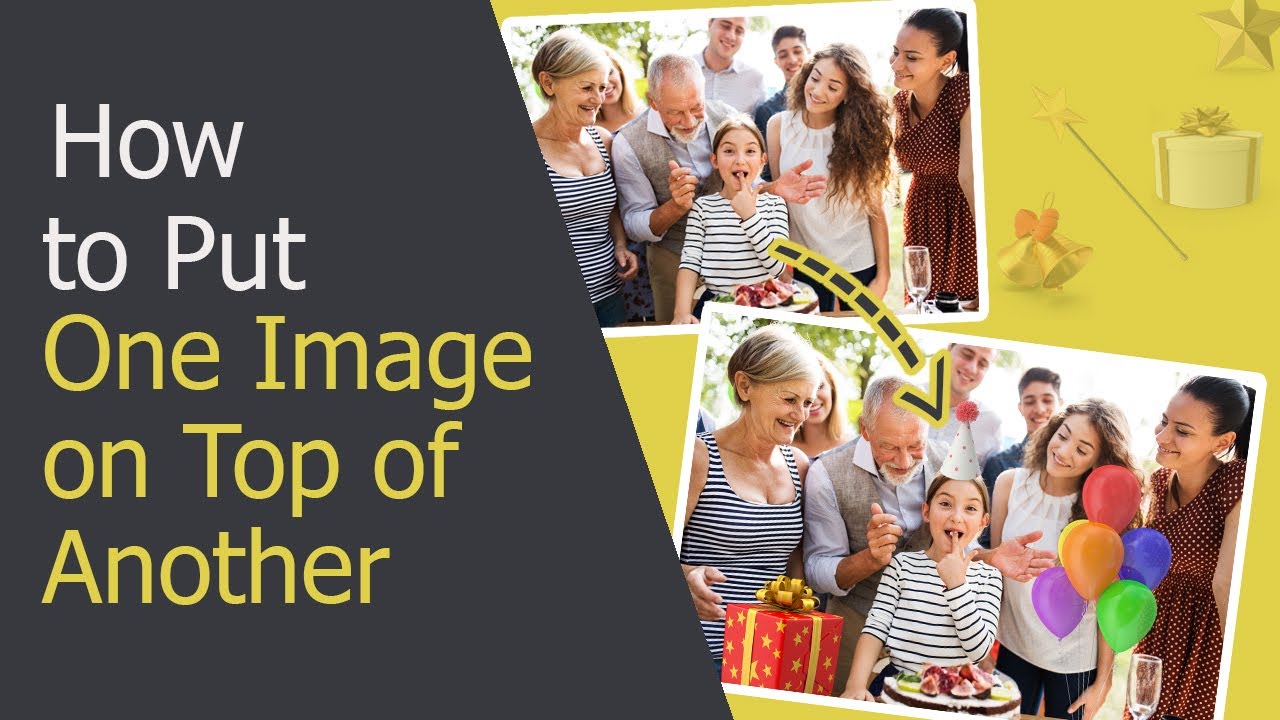
Selecting the images you want to save to a flash drive is easy – simply click on them with your mouse or trackpad to highlight them and drag them to the desired drive.
Adding photos to a flash drive can be a straightforward process, but there are some important steps to consider before beginning. Firstly, it’s important to make sure that your flash drive is compatible with your computer and has enough storage space to hold all of your photos. Secondly, you’ll need to decide which image format is best for your photos, as some formats may be better suited for certain applications. Finally, you’ll need to transfer the photos from your computer to the flash drive. With these steps in mind, anyone can easily transfer photos to a flash drive and make them accessible to view on any device.
Drag and drop the selected pictures into the flash drive folder which is open on the computer
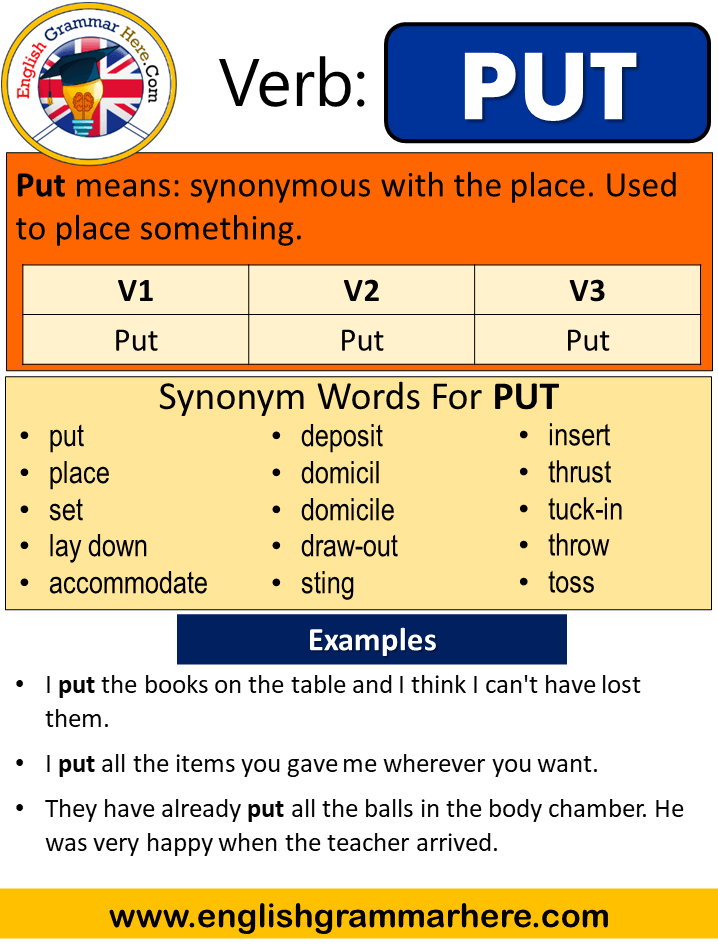
Dragging and dropping selected pictures into the flash drive folder is an easy way to store them and access them from any computer. This method eliminates the need to email the pictures to yourself or to use other forms of storage.
Adding pictures to a flash drive requires just a few simple steps, such as connecting the drive to your computer, creating a folder, and copying or moving the pictures into the folder. With these easy steps, users can quickly and easily save their photos to a flash drive.
Once the pictures have been copied, eject the flash drive safely and remove it from the computer.
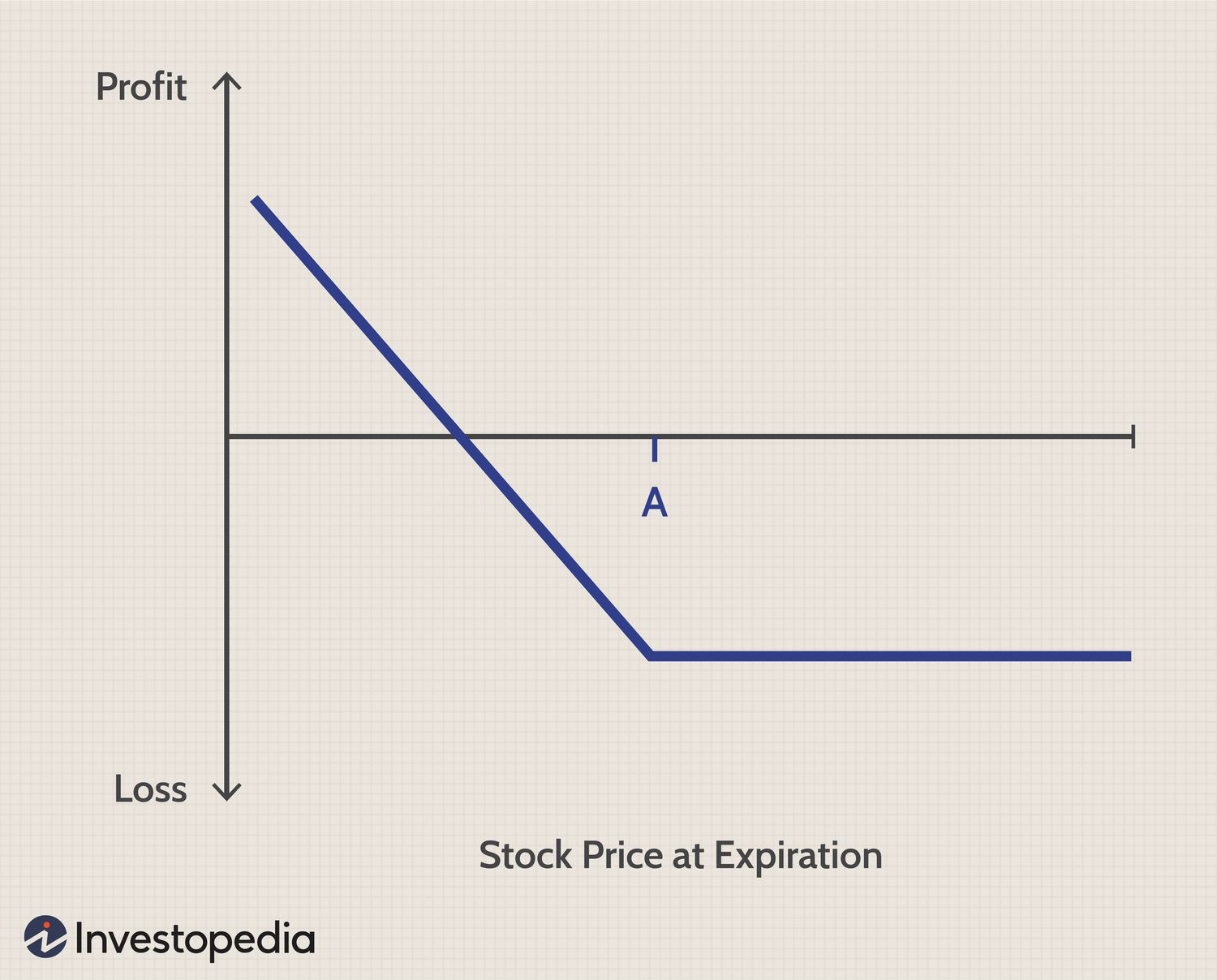
After all of your pictures have been copied to your flash drive, make sure to eject it safely and unplug it from the computer to prevent any potential data loss.





GIPHY App Key not set. Please check settings