Removing apps from BlueStacks can be a tricky process. But, don’t worry! In this article, we’ll show you the easy way to uninstall apps from BlueStacks and how to remove it completely. Whether you want to free up some space on your computer or just rid yourself of an unwanted app, you can do it quickly and easily with the help of this guide. With our step-by-step instructions, you’ll have no problem uninstalling apps from BlueStacks and getting your PC running smoothly again. So, let’s get started!
Open BlueStacks on your computer.
Uninstalling apps from BlueStacks is an easy process and can be done quickly and safely following the steps outlined in this article. To begin, open BlueStacks on your computer and proceed with the simple steps to uninstall any unwanted apps.
Locate the app you wish to remove

To quickly and easily remove an app from BlueStacks, locate the app you wish to delete, right-click on it, and select ‘Uninstall’. This will remove the application from BlueStacks and ensure that it is completely uninstalled.
The app will be located on the home screen or in the My Apps tab.
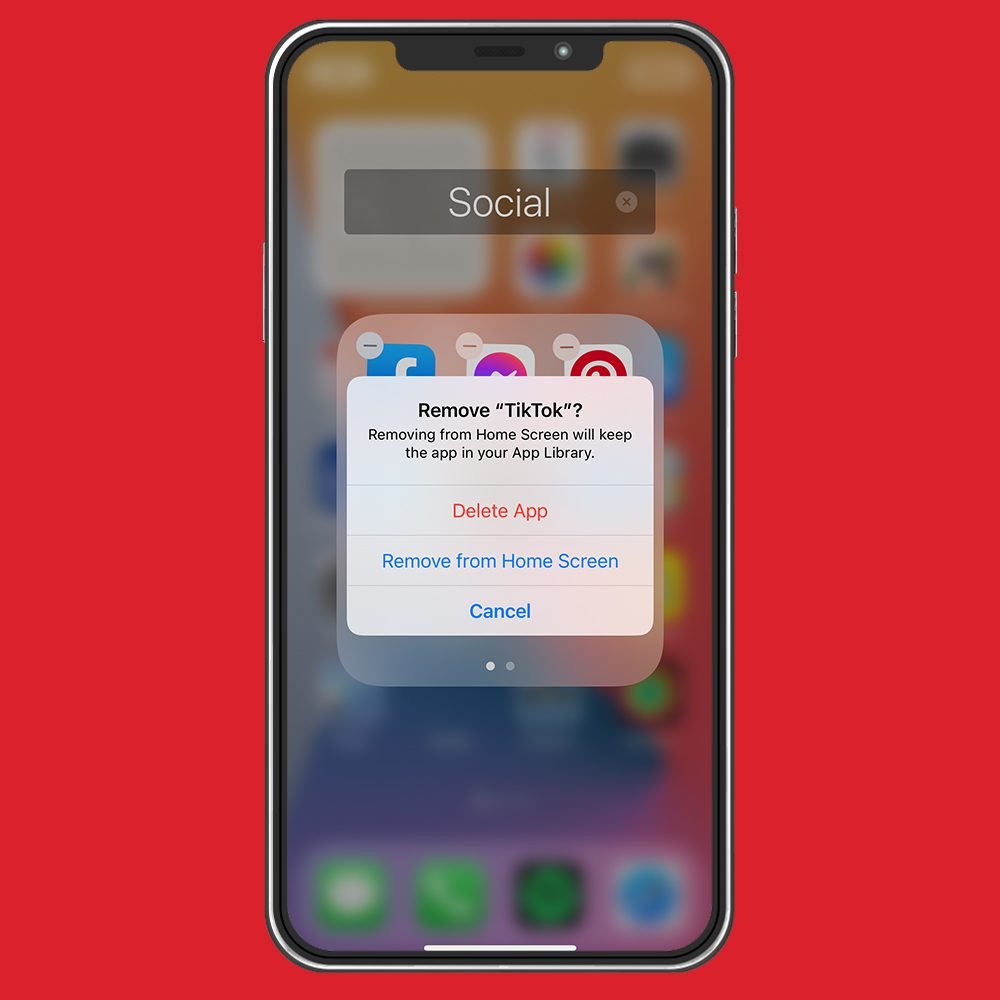
If you’re looking to clear up your BlueStacks home screen, or just remove an app you no longer need, you can easily uninstall apps from the My Apps tab or from the home screen with just a few clicks.
Right-click on the app icon
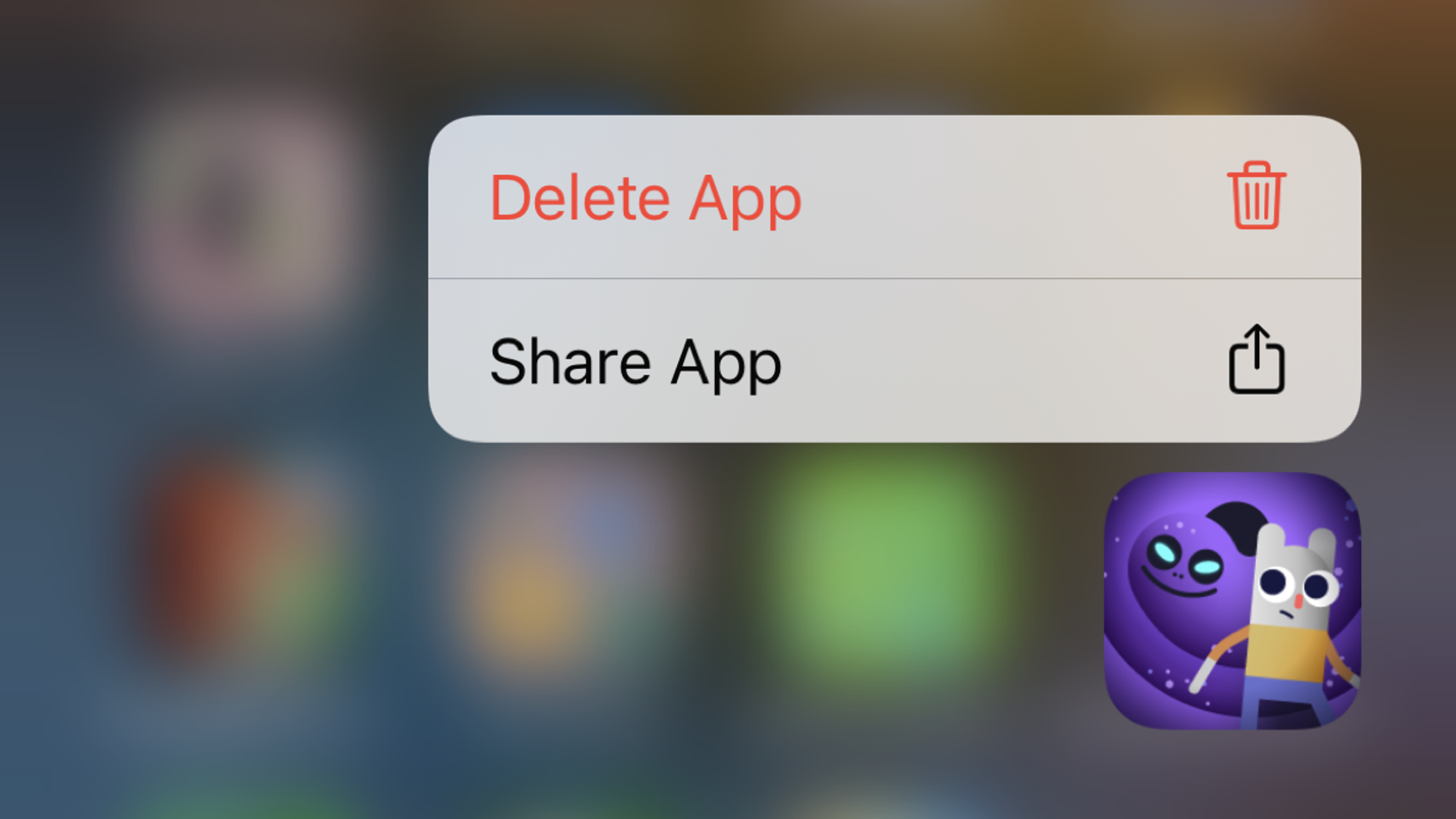
Right-clicking on the app icon is the first step to uninstalling BlueStacks applications. By right-clicking on the app icon, a window will appear with an option to uninstall, allowing users to delete the app from their device.
This will open a list of options.
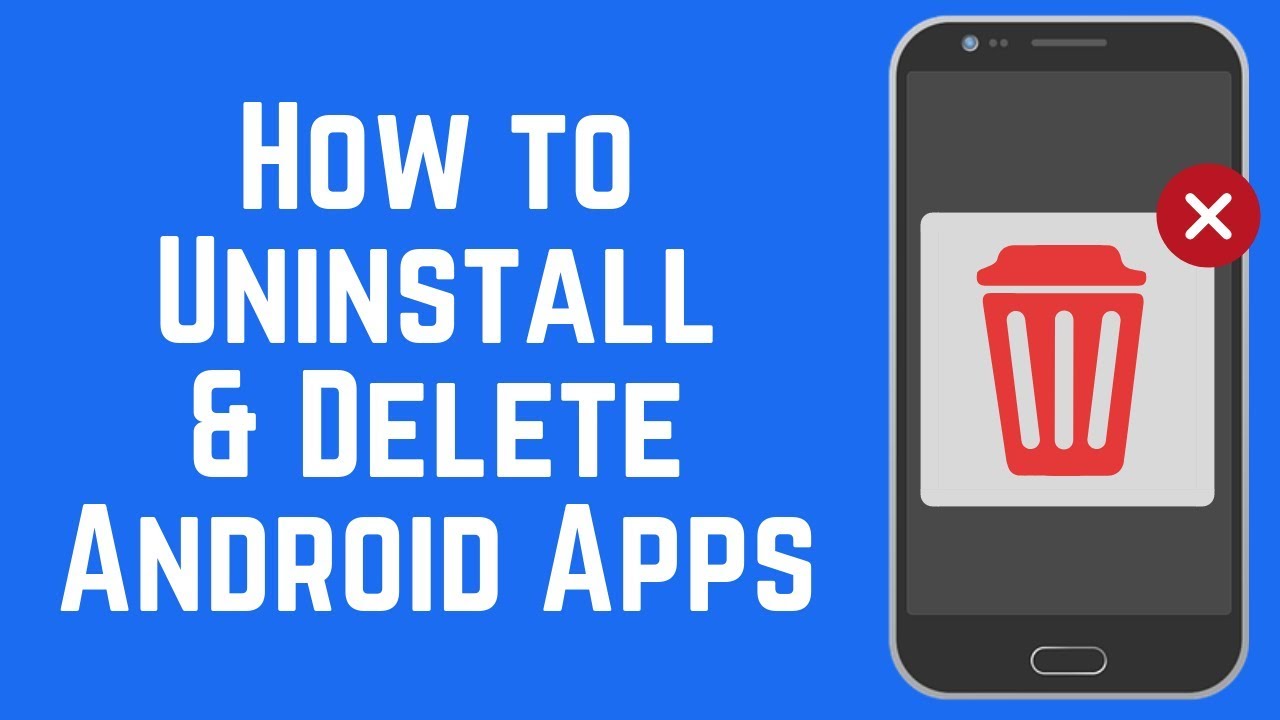
Removing apps from BlueStacks is a relatively easy process, and by following the steps outlined in this article, you can quickly uninstall any app from the platform and free up space on your computer.
Select “Uninstall” from the list.
To completely uninstall an app from BlueStacks, the user must select ‘Uninstall’ from the list of available options. This will completely remove the application from the device, freeing up storage space and allowing the user to easily try out other apps.
A confirmation dialog will open, click “Uninstall” to continue.
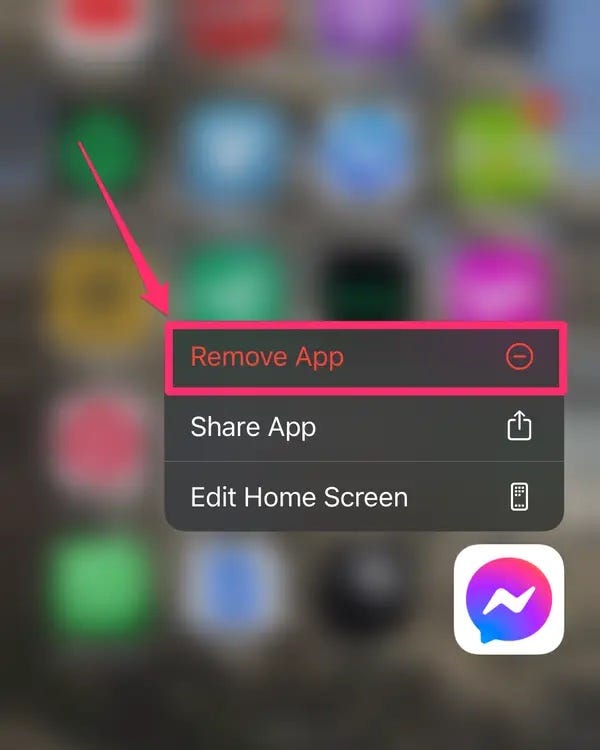
It is important to confirm the action before proceeding with the uninstallation of an app from BlueStacks; to do so, a confirmation dialog will appear, and by clicking on the “Uninstall” button, users can complete the process of completely removing the application.
The app will be uninstalled from your system.
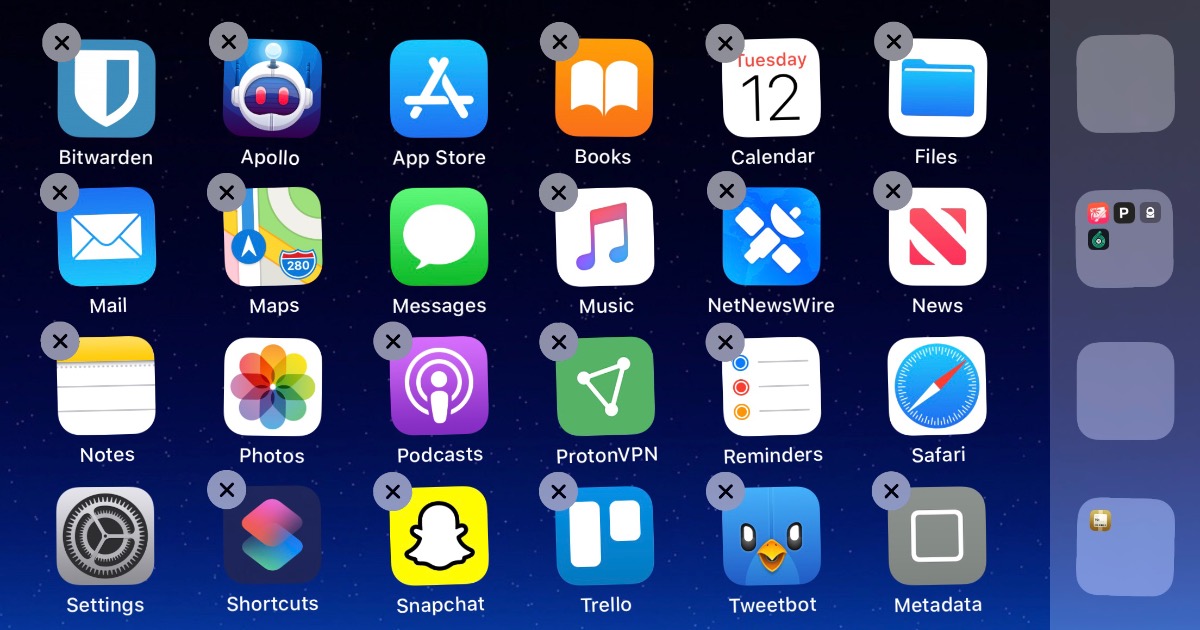
Uninstalling apps from BlueStacks is easy and can be done quickly with a few simple steps, allowing you to free up space and keep your computer running smoothly.
To completely remove the app from BlueStacks, open the My Apps tab, locate the app, and delete it.
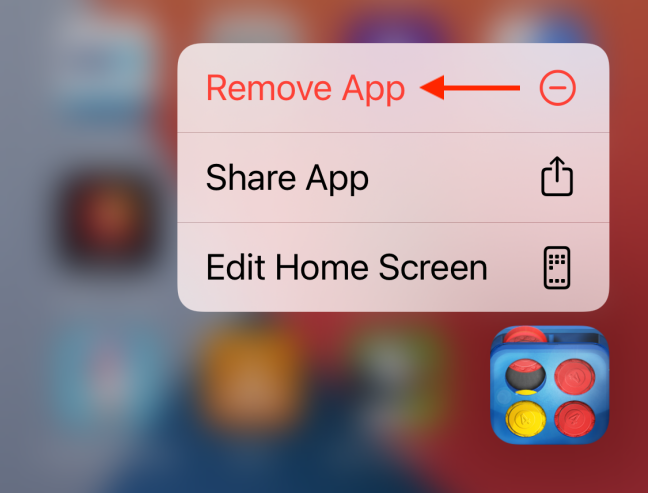
If you want to completely uninstall an app from BlueStacks, open the My Apps tab, locate the app you wish to remove, and delete it. This will ensure that the app is completely removed from your BlueStacks platform and no traces are left behind.





GIPHY App Key not set. Please check settings