Discover the ultimate guide to effortlessly connecting your AirPods with your MacBook using expert tips and tricks that will enhance your wireless audio experience like never before. Dive into the world of seamless pairing, crystal-clear sound, and unparalleled convenience as we unveil the secrets to unlocking the true potential of your AirPods and MacBook collaboration. Say goodbye to tangled wires and hello to flawless connectivity as you explore this comprehensive guide to perfecting your AirPods-MacBook pairing.
Enable Bluetooth on MacBook.

Ready to connect your AirPods to your MacBook like a pro? Start by enabling Bluetooth on your MacBook to make it happen! Just click on the Bluetooth icon in the menu bar, then choose “Turn Bluetooth On.” If you don’t see the icon, head to System Preferences > Bluetooth and turn it on there. Easy peasy!
Open MacBook’s Bluetooth Preferences.
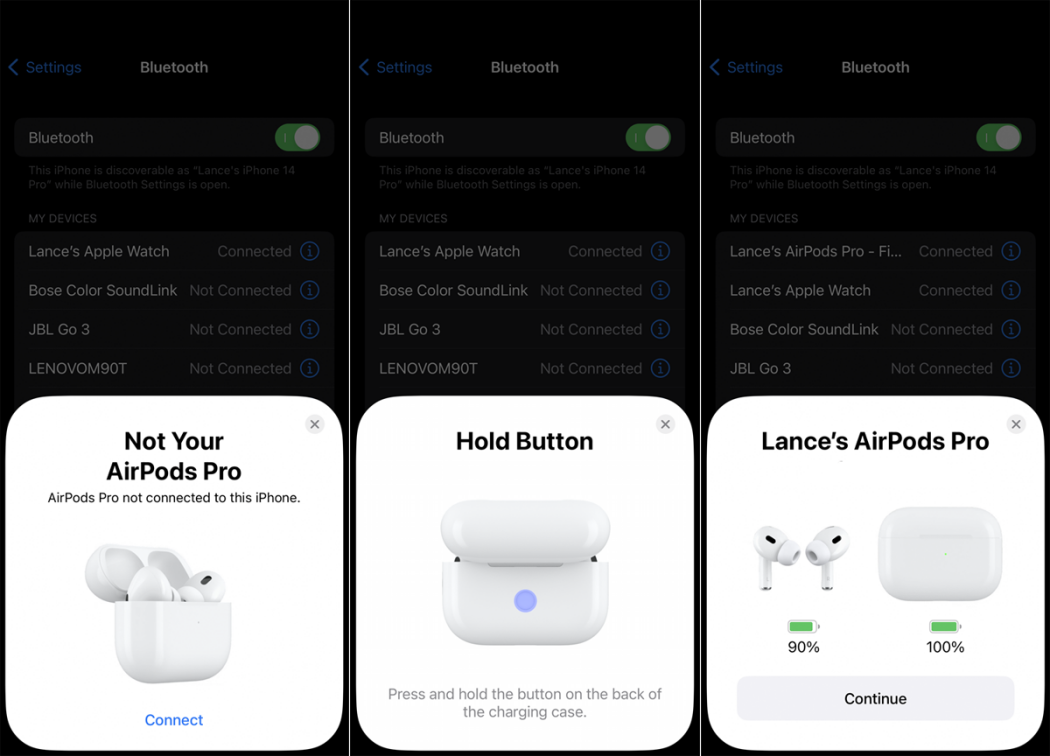
Discover the magic of seamless connectivity by opening your MacBook’s Bluetooth Preferences. Simply click on the Bluetooth icon, located in the menu bar, and select “Open Bluetooth Preferences.” This essential step ensures your AirPods and MacBook are ready to sync effortlessly, providing an unparalleled audio experience. Stay tuned for more expert tips and tricks!
Put AirPods in charging case.
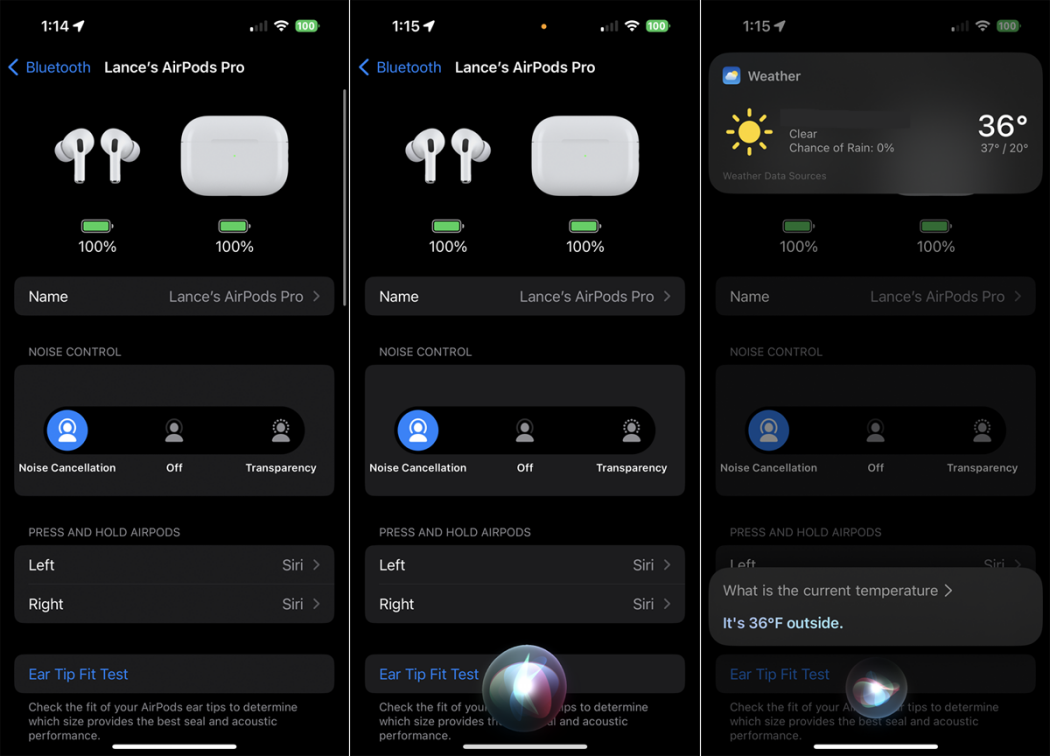
Placing your AirPods back in their charging case is essential for seamless pairing with your MacBook. Not only does this ensure that they’re charged and ready for use, but it also enables the automatic connection process. With your AirPods snugly in their case, you’re one step closer to an effortless audio experience.
Press AirPods case pairing button.
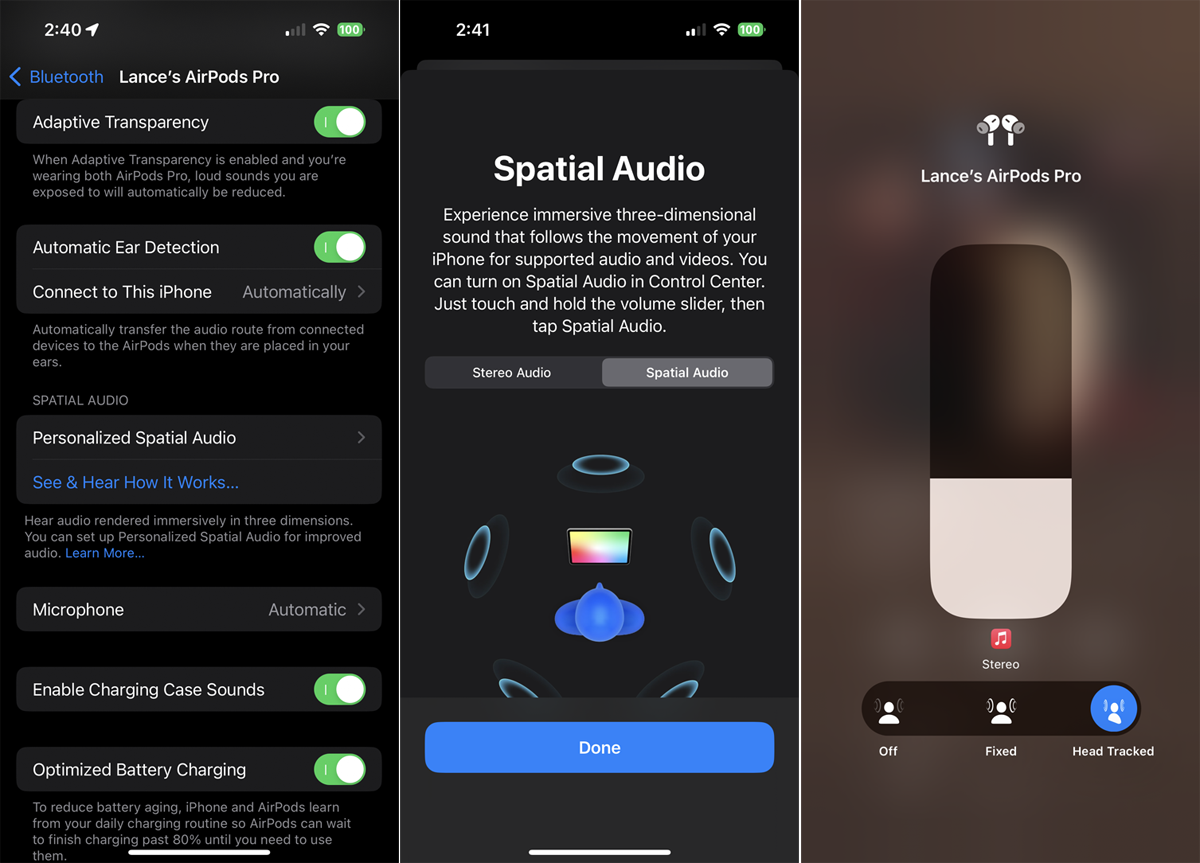
Ready to pair your AirPods with your MacBook like a pro? Simply press that magical pairing button on your AirPods case and watch the Bluetooth connection come to life! This tiny button packs a powerful punch, making it super easy to sync your tunes and calls between devices. Say hello to hassle-free jam sessions!
Select AirPods on MacBook screen.
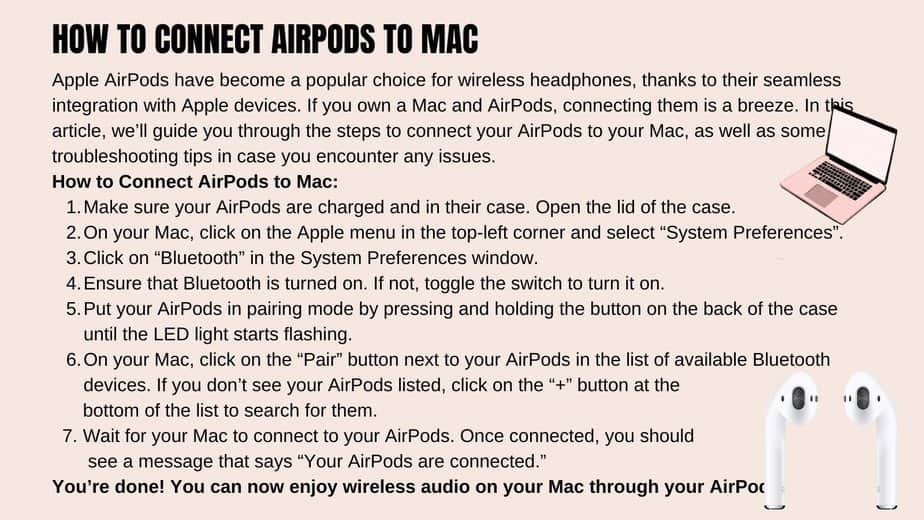
Ready to groove with your AirPods on your MacBook? Just hit the Bluetooth icon on your menu bar, find your AirPods, and click ‘Connect’! Voila, you’re all set to jam to your favorite tunes or binge-watch a series. Now go ahead, flaunt your wireless vibes, and enjoy an uninterrupted audio experience.
Confirm successful pairing, enjoy audio.
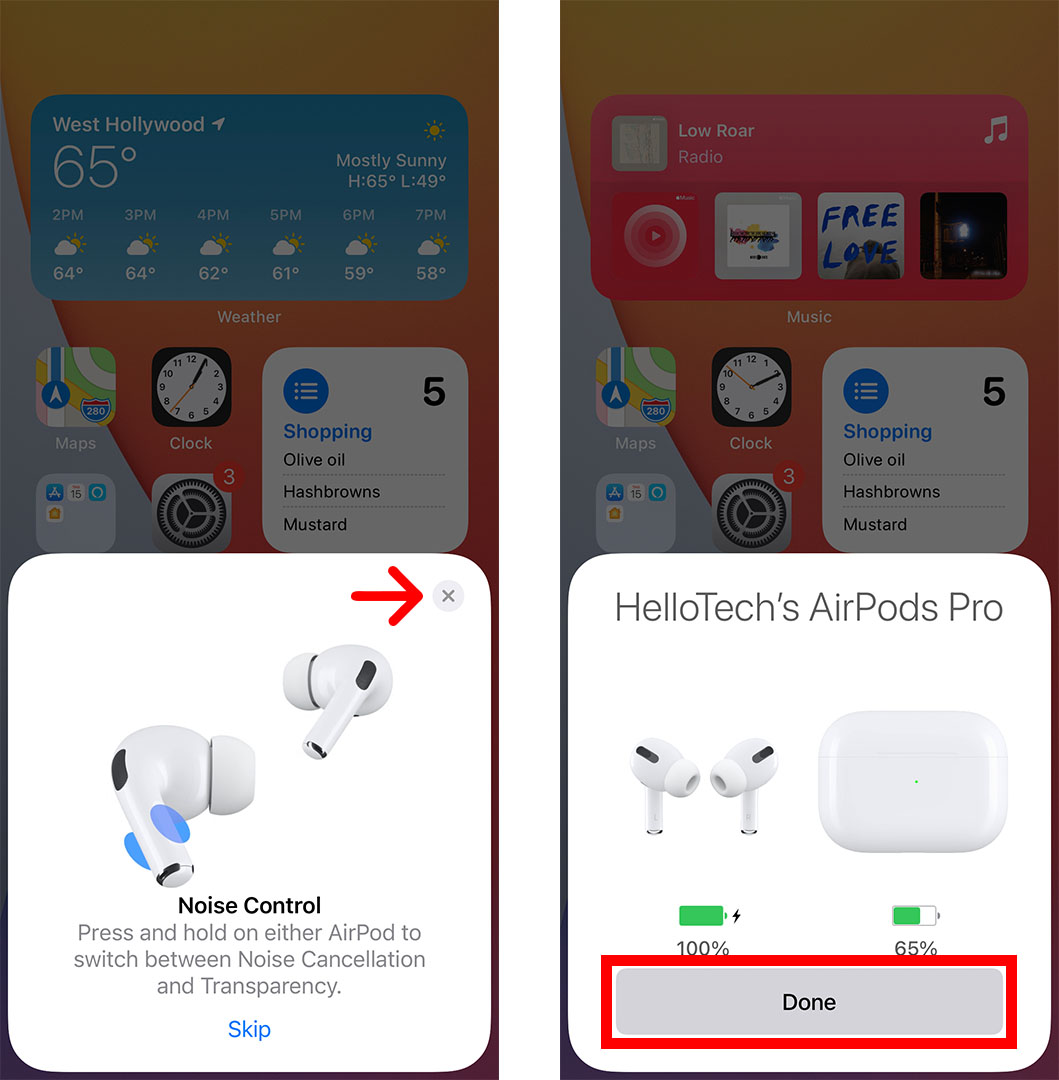
Now that your AirPods are successfully paired with your MacBook, it’s time to sit back and enjoy your favorite tunes or podcasts! With crystal-clear audio quality and a seamless connection, you’ll wonder how you ever lived without these wireless wonders. Keep jamming, and don’t forget to share your top audio picks with your friends!


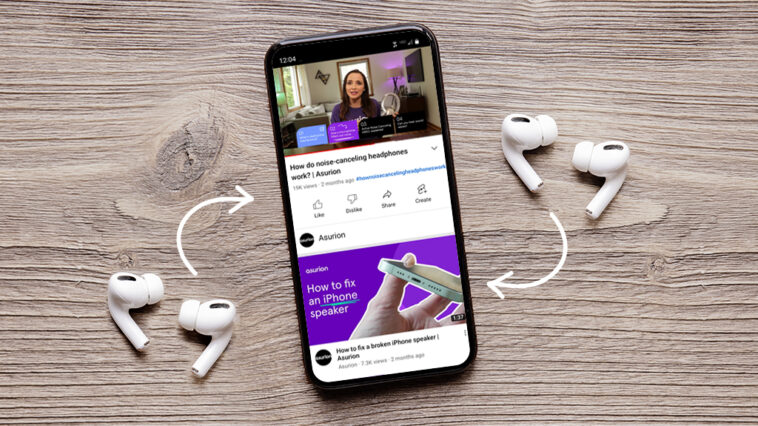

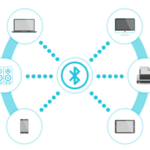
GIPHY App Key not set. Please check settings