Are you ready to set up your new Windows 10 laptop? Look no further, because this article will guide you through the entire process of setting up your Windows 10 laptop. From connecting to your wireless network to customizing your settings, this guide will help you get up and running in no time. Start by powering on your laptop and follow the step-by-step instructions provided. With this guide, you’ll have your laptop up and running in no time.
Unbox and Connect the Laptop: Take your laptop out of the box and plug in the power cord
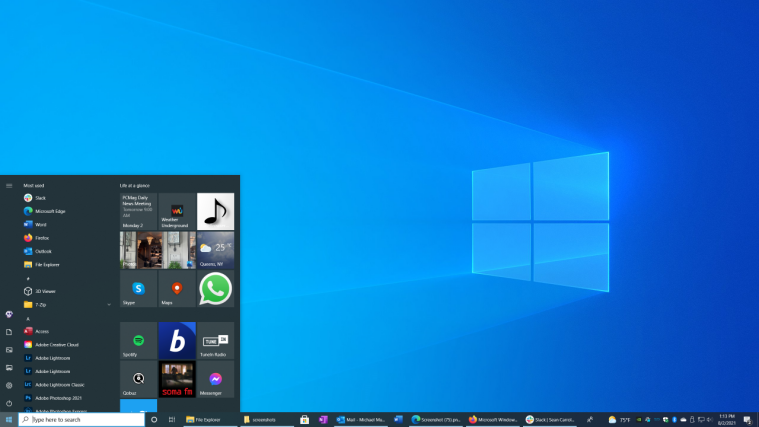
Unboxing and connecting your new Windows 10 laptop is an exciting experience! To get started, simply take your laptop out of the box, plug in the power cord, and get ready to explore all of the amazing features and capabilities of your new device.
Connect the laptop to the internet, either by connecting an ethernet cable or connecting to a Wi-Fi network.
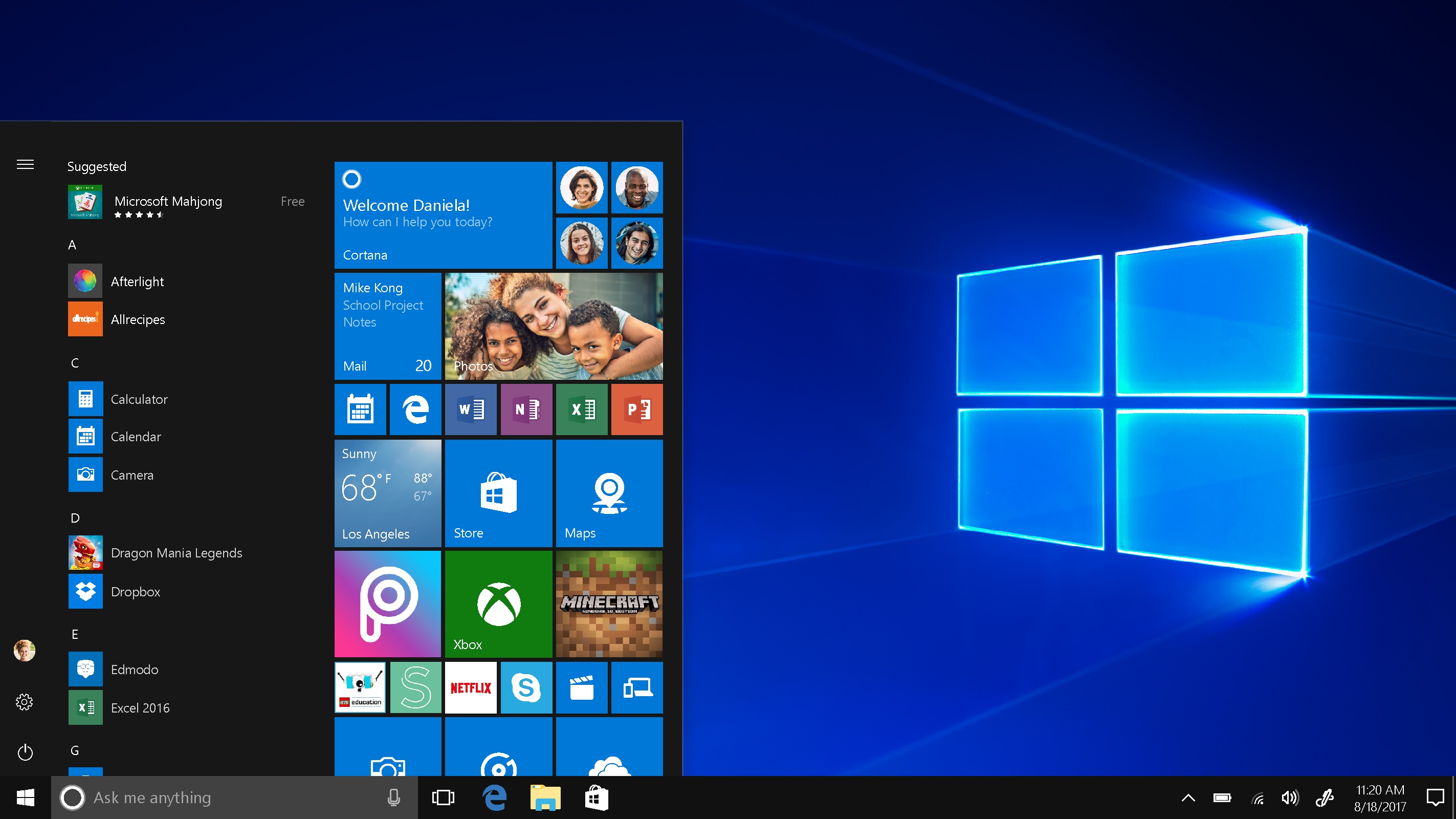
Connecting your Windows 10 laptop to the internet is easy; simply plug in an ethernet cable or search for available Wi-Fi networks to get started.
Install Updates: Once the laptop is connected to the internet, go to the Windows Update section in your Settings and look for any available updates

Making sure your Windows 10 laptop is up-to-date is an essential part of setting up a new laptop. To ensure your laptop is running with the latest updates, go to the Windows Update section in your Settings and check for any available updates. Installing the latest updates helps to protect the laptop from viruses and bugs, as well as ensuring you have the most recent features and security patches installed.
Install the updates and restart your laptop if necessary.

Keep your Windows 10 laptop up to date by regularly installing the necessary updates to ensure optimal performance and security. Restart your laptop as needed to complete the installation of any updates.
Create a User Account: Create a user account for yourself with a secure password

Creating a user account for yourself with a secure password is an important step in setting up your Windows 10 laptop. Choosing a strong password will help protect your personal information and data, and ensure that only you have access to your account. Pick a password that is unique, and try to incorporate numbers, letters, and symbols for maximum security.
This will be the main account you use to access your laptop.
Setting up a Windows 10 laptop is easy when you know what to do; the first step is creating the main user account that you will use to access your laptop.
Set Up Security: Set up Windows security measures such as Windows Firewall and Windows Defender to protect your laptop from viruses and other threats.

Securing your Windows 10 laptop is essential to protect it from malicious viruses and other threats. Utilizing Windows Firewall and Windows Defender are two effective security measures to help safeguard your device from unwanted intruders.
Download Necessary Software: Download any necessary software such as Office, Adobe, or any other programs you may need to use.
Setting up a Windows 10 laptop? Make sure to download any required software you need, such as Microsoft Office, Adobe, and other programs you might use on a regular basis.
Customize Your Settings: Customize your settings such as display, power, and sound, to make your laptop’s experience more tailored to your needs.
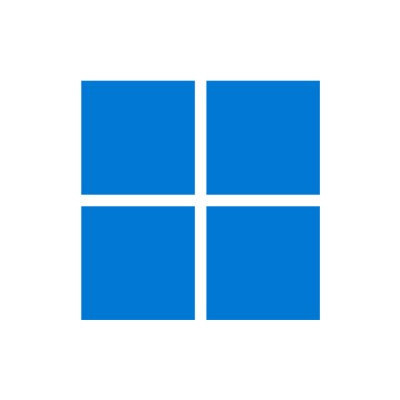
Customizing your Windows 10 laptop settings can give you an optimized experience, tailored to your needs. Change your display, power and sound settings to make sure you’re getting the most out of your laptop.
Personalize Your Desktop: Finally, personalize your desktop by changing the wallpaper or adding a background or screensaver

Customize your Windows 10 laptop by changing the wallpaper or adding a background or screensaver to truly reflect your unique style and personality.
You can also add shortcuts to your favorite
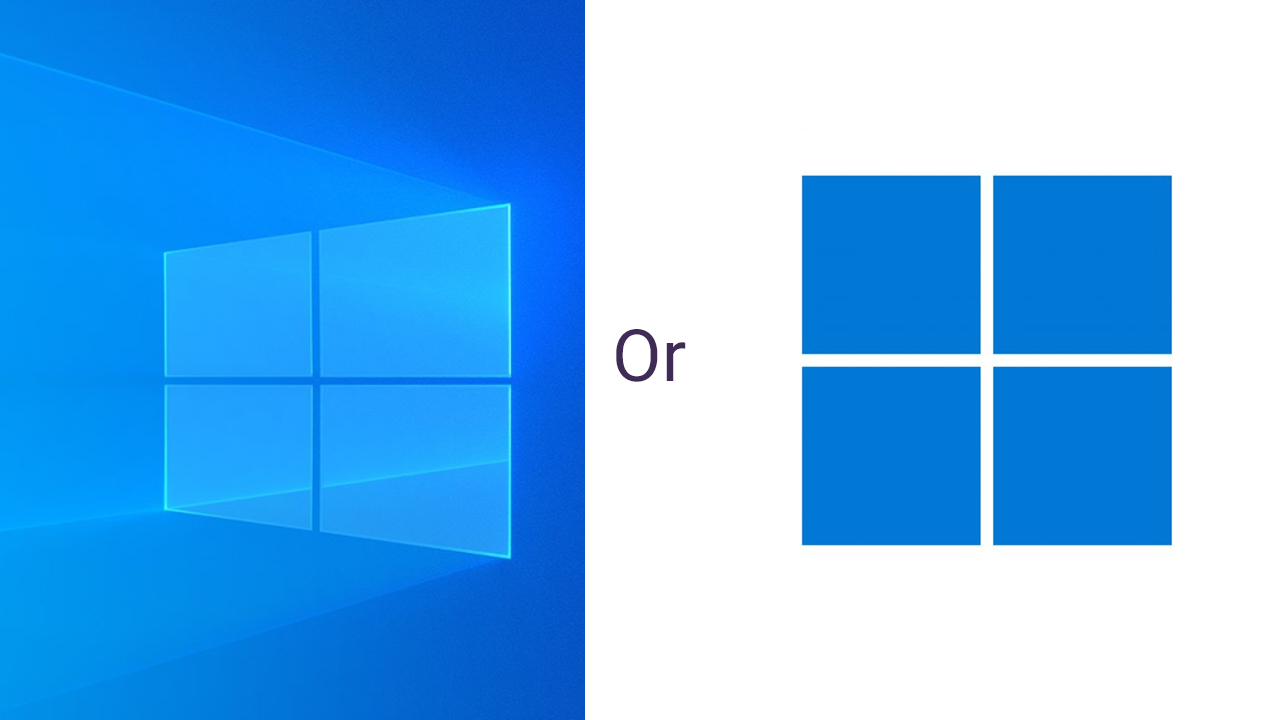
This article provides step-by-step instructions on how to set up a Windows 10 laptop, including configuring your settings, customizing shortcuts to your favorite apps and programs, and personalizing your wallpaper. By following these simple steps, you will be able to quickly and easily establish a personalized laptop that meets all of your needs. Additionally, the article provides helpful tips on ways to optimize your laptop’s performance and security settings, so that you can get the most out of your new device. Get started with your Windows 10 laptop setup today and enjoy a personalized user experience.



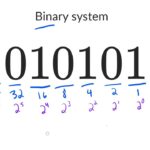
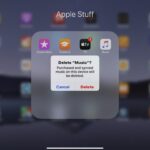
GIPHY App Key not set. Please check settings