Discover the seamless integration of Apple’s ecosystem as we guide you through the simple process of connecting your AirPods Pro to your Mac. Elevate your listening experience, whether it’s for work or entertainment, with the exceptional sound quality and noise-cancellation features of these cutting-edge earbuds. In this comprehensive step-by-step tutorial, you’ll unlock the full potential of your AirPods Pro and enjoy unparalleled convenience for all your audio needs on your Mac. Say goodbye to tangled wires and elevate your productivity and leisure time with this ultimate guide to pairing your AirPods Pro with your Mac.
Enable Bluetooth on your Mac.

Ready to rock your AirPods Pro with your Mac? Let’s kick things off by enabling Bluetooth on your Mac. Head over to the menu bar and click on the Bluetooth icon. If it’s not there, no worries, just open System Preferences > Bluetooth, and switch it on. Boom! Your Mac is now Bluetooth-ready.
Open Mac’s Bluetooth Preferences.

Get ready to groove by swiftly connecting your AirPods Pro to your Mac! Simply access your Mac’s Bluetooth Preferences by clicking on the Bluetooth icon in the menu bar or by diving into System Preferences > Bluetooth. This nifty feature makes pairing your devices a breeze, ensuring non-stop tunes and crystal-clear audio quality.
Place AirPods Pro in charging case.

Before you start the pairing process, make sure your AirPods Pro are nestled snugly within their charging case. This not only ensures they’re powered up, but it’s also an essential step in initiating a seamless connection with your Mac. When your AirPods Pro are resting in their trusty case, you’re ready for the next step.
Press and hold pairing button.

In order to seamlessly connect your Apple AirPods Pro to your Mac, simply press and hold the pairing button located on the back of the charging case. Keep holding until the LED light starts to flash white, indicating that your AirPods are now in pairing mode. This quick and easy process ensures a hassle-free connection to your Mac, so you can jam out to your favorite tunes or catch up on the latest podcasts in no time!
Select AirPods Pro on Mac.

Time to pair your AirPods Pro with your Mac! Simply click on the Bluetooth icon located in the menu bar, then choose your AirPods Pro from the list of available devices. Voila! You’re all set to enjoy seamless audio on your Mac with the unbeatable convenience of your AirPods Pro.
Confirm connection, enjoy audio experience.

Now that your AirPods Pro are connected to your Mac, it’s time to kick back and enjoy the immersive audio experience they offer. Whether you’re jamming to your favorite tunes, binge-watching a thrilling series, or diving into an intense gaming session, you’ll love the crystal-clear sound quality and noise-canceling features of your AirPods Pro. Happy listening!



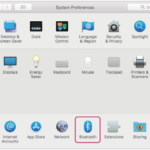

GIPHY App Key not set. Please check settings