Discover the ultimate guide to effortlessly connect your Bose QuietComfort 35 II headphones to your Mac and elevate your audio experience to new heights. Our easy-to-follow, step-by-step tutorial will help you seamlessly pair your premium noise-cancelling headphones with your beloved Apple device. Say goodbye to tangled wires and embrace the freedom of wireless connectivity, as we unlock the full potential of your Bose QuietComfort 35 II. Keep reading to enhance your Mac’s sound quality and immerse yourself in a world of unparalleled audio bliss.
Enable Bluetooth on your Mac.

Time to kickstart the connection process by enabling Bluetooth on your Mac. Simply click on the Apple logo at the top-left corner, then hit “System Preferences,” and choose “Bluetooth.” Make sure it’s on, and your Mac is ready to pair with your Bose QuietComfort 35 II headphones!
Power on Bose QuietComfort 35 II.

Begin your seamless audio experience by powering on your Bose QuietComfort 35 II headphones. Simply slide the power button to the Bluetooth symbol and watch as the LED indicator lights up, signaling that your headphones are now ready to connect. Get ready to elevate your Mac’s audio game with exceptional sound quality and noise cancellation.
Press headphones’ Bluetooth pairing button.

Ready to jam out to your favorite tunes on your Mac with the Bose QuietComfort 35 II? Kickstart the process by pressing the headphones’ Bluetooth pairing button, which will help establish a seamless, wireless connection. Trust us, you’re only a few moments away from an audio experience like never before!
Locate headphones on Mac’s Bluetooth list.

Discovering your Bose QuietComfort 35 II on your Mac’s Bluetooth list is a breeze! Simply click the Bluetooth icon in the menu bar, and watch as your trusty headphones appear in the drop-down menu. Once you spot them, just hit connect, and you’ll be jamming out to your favorite tunes in no time.
Click “Connect” for Bose QuietComfort.

In order to seamlessly pair your Bose QuietComfort 35 II with your Mac, simply hit the “Connect” button. By doing this, you’ll unlock the ultimate audio experience, allowing you to jam out to your favorite tunes, binge-watch shows, or even complete tasks with crystal-clear sound quality. Connecting has never been easier!
Confirm successful connection; enjoy audio.

Now that you’ve successfully connected your Bose QuietComfort 35 II to your Mac, it’s time to sit back, relax, and enjoy your favorite tunes or podcasts. With the top-notch sound quality and noise cancellation, you’re bound to have an immersive audio experience like never before. Happy listening!



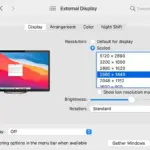

GIPHY App Key not set. Please check settings