It’s finally here! and it’s full of new features! The new iOS 14 is now available for download! But how can you download it right? Here’s the full tutorial!
The first step is to make sure your iPhone is compatible with iOS14.
iOS 14 compatible devices:
- iPhone 11
- iPhone 11 Pro
- iPhone 11 Pro Max
- iPhone XS
- iPhone XS Max
- iPhone XR
- iPhone X
- iPhone 8
- iPhone 8 Plus
- iPhone 7
- iPhone 7 Plus
- iPhone 6s
- iPhone 6s Plus
- iPhone SE (1st generation)
- iPhone SE (2nd generation)
- iPod touch (7th generation)
Now, after you checked if your device compatible with iOS 14, it’s time to back up your device. We do it just in case something gets wrong and the device will reset. In that case, if you have a backup, in a few clicks you can restore everything on your device to the way it was. And Although it’s very rare that something gets wrong on the update process, it’s better to be in the safe zone.
To do this, open Settings, tap on your Apple ID name, then tap iCloud. Then tap on iCloud Backup and press Backup Now. When the process is done and, all of your data is all backed up, you’re ready to download iOS 14.
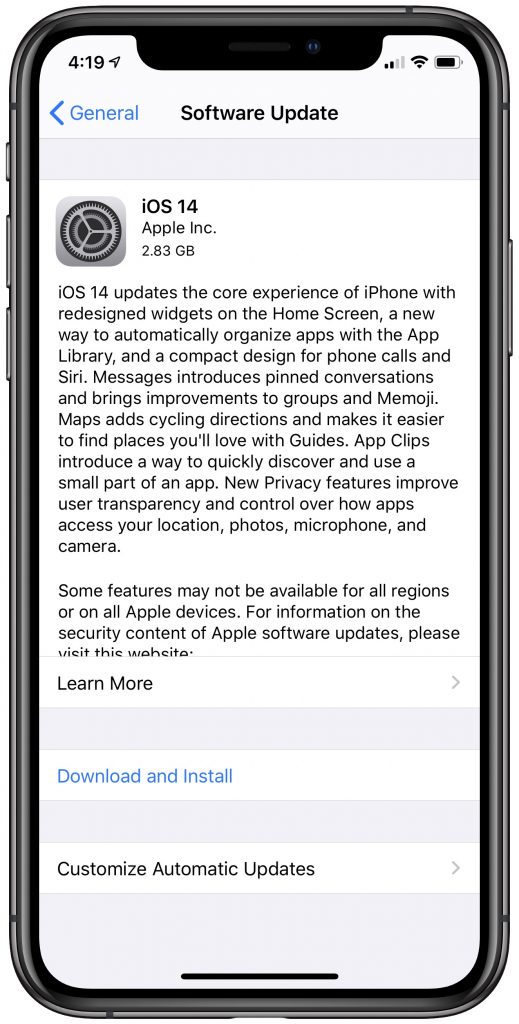
The installation process itself is very simple and it almost fully automatics. Just open the Settings app, go to General and then tap on Software Update then you should see that you can update your device to iOS 14. The iPhone can alert you that you don’t have enough free space on your device and that you must delete some files before you’ll be able to install iOS 14. And also keep in mind that the installation process can take a while so do not install it while you need to use the device.


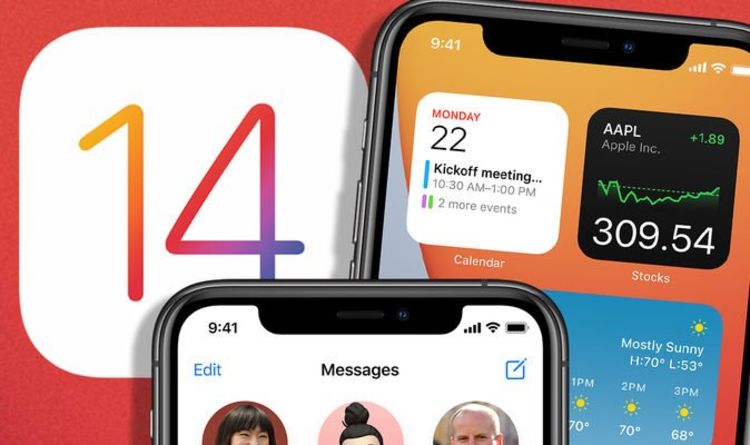


GIPHY App Key not set. Please check settings