Discover the seamless way to connect your Beats Flex to your Mac and elevate your audio experience to new heights. Our comprehensive guide will walk you through the simple steps to pair these cutting-edge wireless earphones with your Mac, ensuring an unparalleled listening experience for music, movies, or conference calls. Read on to unlock the full potential of your Beats Flex and enjoy crystal-clear audio on your Mac like never before. Don’t miss out on the ultimate convenience and versatility that the perfect pairing of Beats Flex and Mac has to offer!
Enable Bluetooth on Mac device.

Effortlessly enable Bluetooth on your Mac to rock out with your Beats Flex! Simply click on the Apple logo (top-left corner), head to System Preferences, and select Bluetooth. Make sure it’s turned on, and you’re all set to vibe with your tunes in no time. Let the jamming session begin!
Turn on Beats Flex headphones.

Get ready to rock your Beats Flex with your Mac! Just power up those sleek headphones by pressing and holding the power button for a second. Watch out for that LED light to flash, which means they’re all set to sync with your Mac. Time to jam to your fave tunes!
Press and hold Beats’ power button.
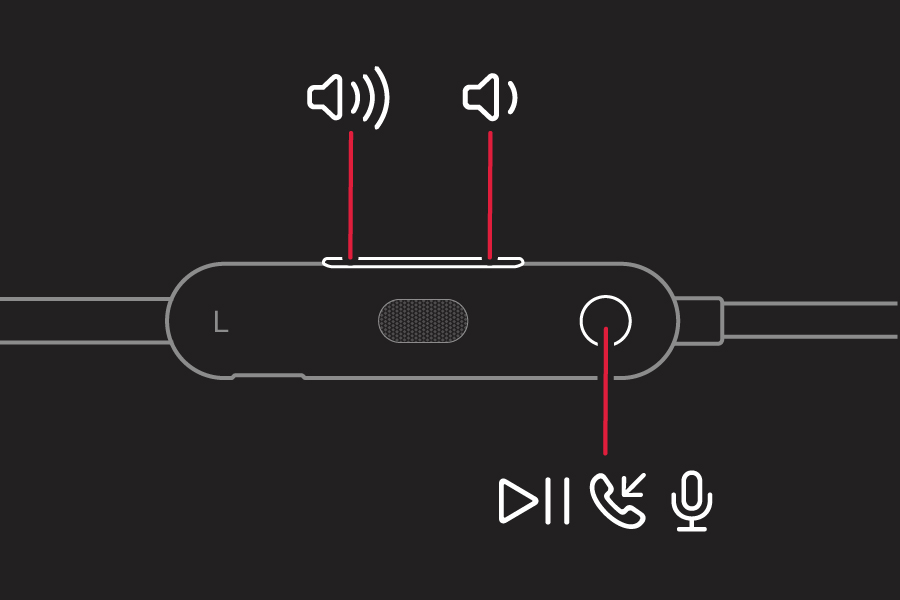
Discover seamless pairing with your Mac by simply pressing and holding the power button on your Beats Flex earphones. This quick and easy process activates the Bluetooth pairing mode, allowing your Mac to detect and connect with your stylish Beats Flex, ensuring an uninterrupted and high-quality audio experience for all your tunes, videos, and more!
Locate Beats Flex in Mac’s Bluetooth.

Ready to jam out with your Beats Flex on your Mac? It’s super easy! First, make sure your Mac’s Bluetooth is turned on. Next, look for the Beats Flex in the list of available devices. Once you spot them, just click “Connect,” and you’ll be grooving in no time. Get ready to experience awesome audio!
Select “Connect” on Mac’s screen.

In this easy step, simply hit “Connect” on your Mac’s screen. Voila! Your Beats Flex and Mac are now paired, ready to pump out tunes or take on calls seamlessly. Now, enjoy the freedom of wireless audio and conquer your daily tasks with your favorite beats by your side.
Confirm successful connection, enjoy audio.
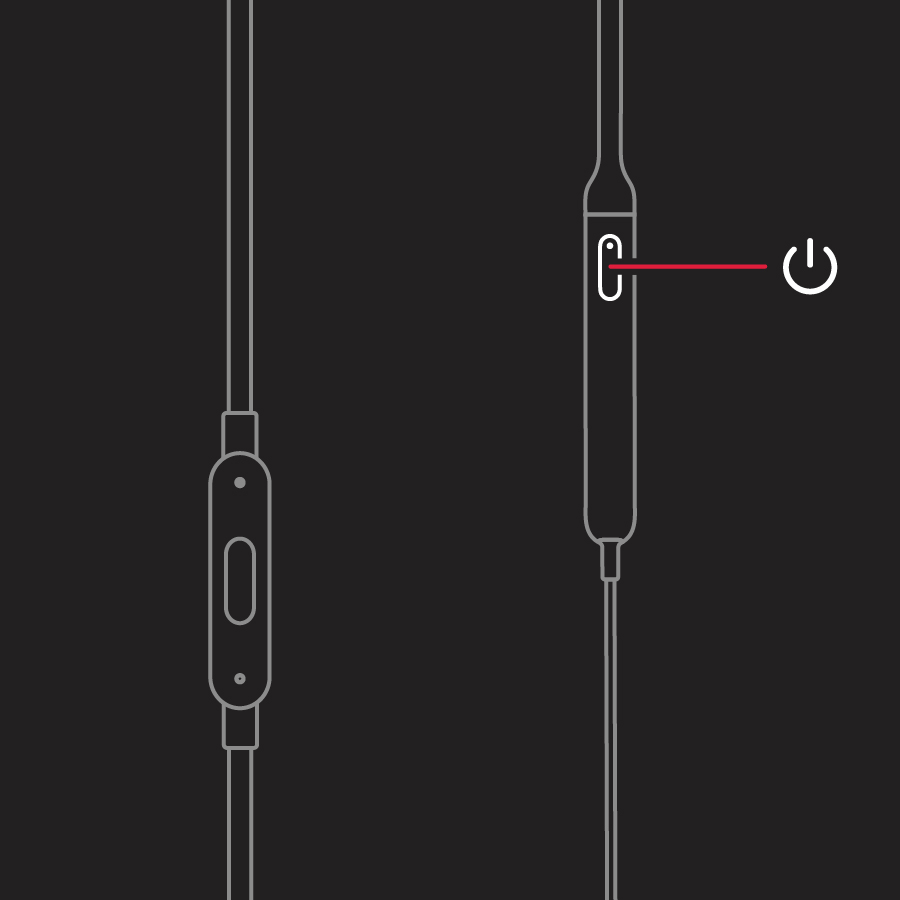
Now that your Beats Flex and Mac are vibing together, it’s time to jam! Ensure a seamless connection by checking the Bluetooth status on your Mac and look for the Beats Flex icon. With the beats pumping, dive into your favorite tunes, podcasts, or videos and let the high-quality audio elevate your experience.





GIPHY App Key not set. Please check settings