Discover the seamless integration of Jabra Elite 3 earbuds with your Mac in this comprehensive guide. Unleash the true potential of these exceptional wireless earbuds by connecting them to your Mac for a superior audio experience. Whether you’re listening to music, taking calls, or working remotely, the Jabra Elite 3 ensures optimal sound quality and convenience. Keep reading to learn the simple steps to connect your Jabra Elite 3 to Mac and elevate your audio game today!
Enable Bluetooth on your Mac.
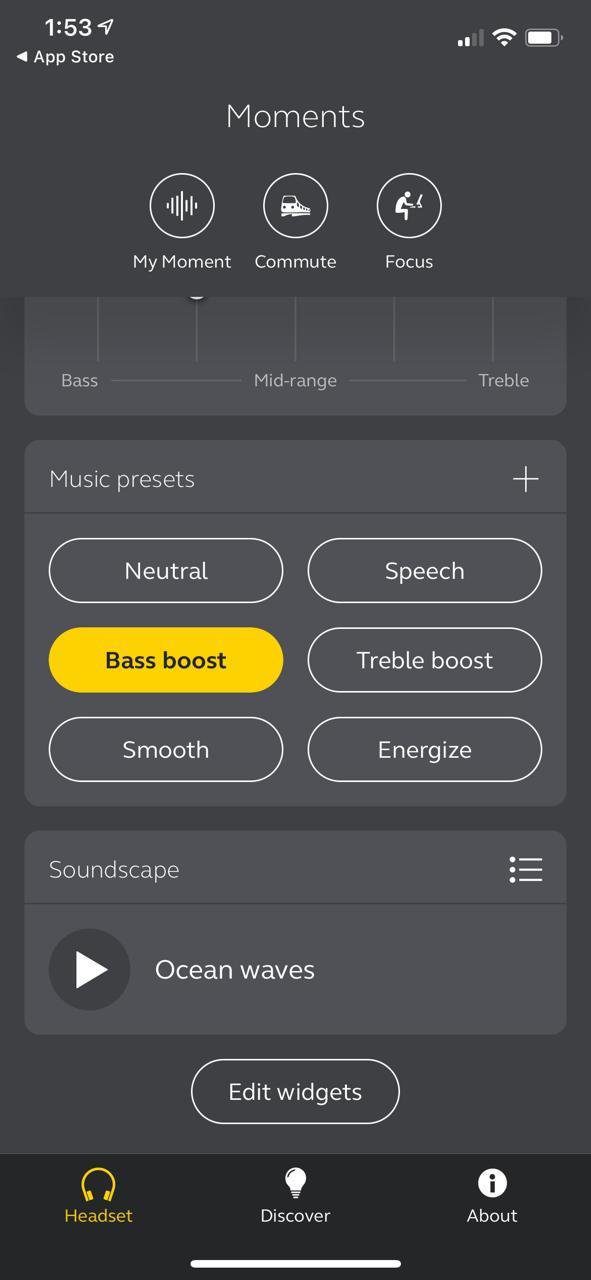
Get ready to groove by enabling Bluetooth on your Mac! Head over to the Apple menu, hit System Preferences, and click on the Bluetooth icon. Make sure it’s switched on and set to discoverable—your Jabra Elite 3 will be connected in no time. Happy jamming!
Turn on Jabra Elite 3 earbuds.

Get ready to jam with your Jabra Elite 3 earbuds on your Mac! To begin, turn on your stylish earbuds by simply removing them from the charging case. The moment they’re out, they’ll power up and enter pairing mode, making it a breeze to connect them to your beloved Mac device. Let’s rock!
Press earbuds’ button for pairing mode.

Ready to pair your Jabra Elite 3 earbuds with your Mac? It’s as easy as pressing and holding the button on both earbuds for a few seconds until you see the LED light flashing blue. This indicates that your earbuds are now in pairing mode, eagerly awaiting to sync up with your Mac for a seamless audio experience.
Locate Jabra Elite 3 on Mac.

In order to jam with your Jabra Elite 3 on your Mac, you’ll need to locate them first! Fear not, it’s a no-brainer. Simply dive into your Mac’s Bluetooth settings, and you’ll find your Jabra Elite 3 listed among the available devices. Just click on ’em and let the good vibes roll!
Click “Connect” on Mac Bluetooth menu.

In the final step to pair your Jabra Elite 3 with your Mac, navigate to the Bluetooth menu on your computer and find your earbuds in the list of devices. Simply click “Connect” and voilà! Your Jabra Elite 3 is now synced with your Mac, ready to deliver an immersive audio experience for your work or play.
Confirm successful connection and enjoy audio.

Once you’ve successfully paired your Jabra Elite 3 to your Mac, it’s time to sit back and enjoy your audio experience! Look out for the confirmation message or audio cue to ensure a secure connection. Now, immerse yourself in your favorite tunes or crystal-clear conference calls, all with the superb sound quality Jabra offers.



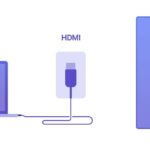

GIPHY App Key not set. Please check settings