Recently we are seeing a wave of users reporting spam appointments that have been added to their calendars. The same “appointments” that users have not scheduled at all, flood the calendar with various wordings that include threats such as “Your connection is not secure”, “Someone might watch what you are browsing” and others.
Most users who encounter this are stressed that they have been hacked into the device and others are quickly looking for how to get rid of spam meetings that have come to their device, and for that, we have gathered here.
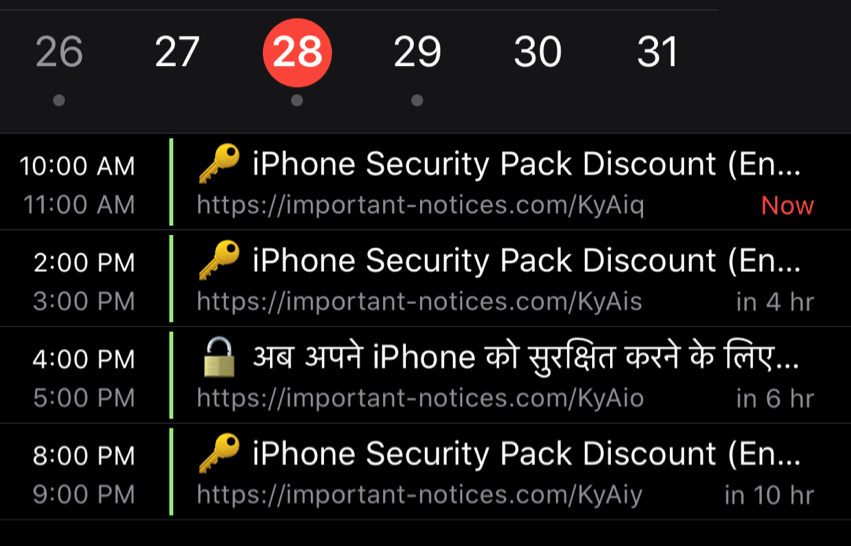
Security company ESET answers some of the most common questions about:
Do I have a virus on my device? Has anyone taken over?
– It may seem threatening, but there is nothing to fear.
noting it?
– In fact, these appointments reach the calendar by downloading a calendar to the device. Sometimes this happens by downloading an app that comes with it even with calendar events or just clicking in the wrong place.
We’ll add that according to online reports, adding to a calendar can also be done when browsing untrusted pirated content sites, which pop up a message requesting permission to add content to the calendar. It usually looks like this:
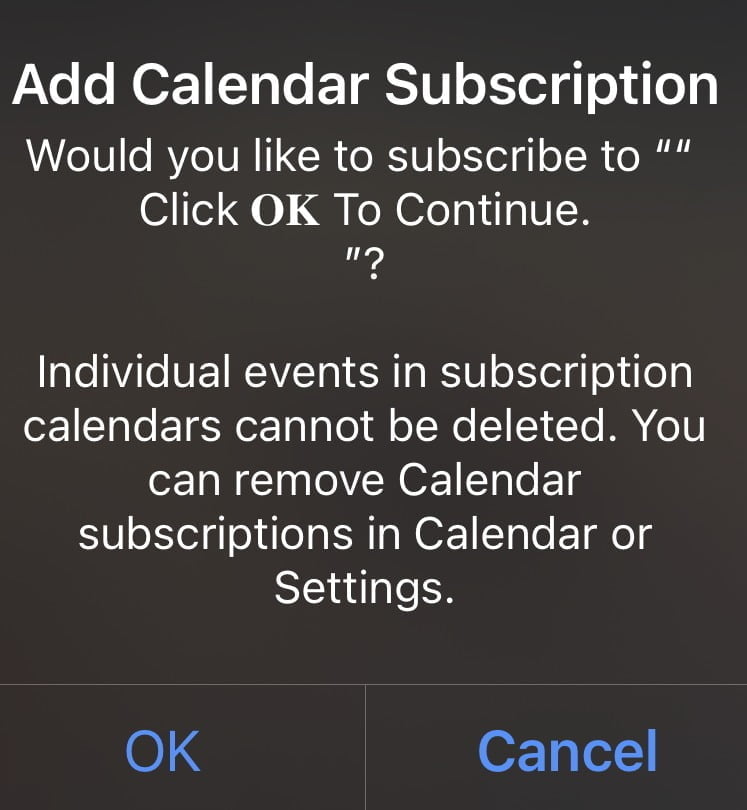
In general, there is nothing to stress about, and the removal of the appointments in the diary is done quite simply. We have included the simple steps that need to be done, both on Android and iPhones:
Android
- Enter the calendar
- Click on the three lines above
- Under Calendars, select “Application Events”
- Check if there is a calendar that you do not want to receive updates from and cancel it.
iPhone
- Open the Calendar app
- Choose Calendars
- Mark the calendar account you want to hide (uncheck)
- You can also select Hide All to hide all calendars in the account.
In addition, another way is to go into the iPhone settings, select the calendar and then the accounts, and remove any account that is not familiar to you.
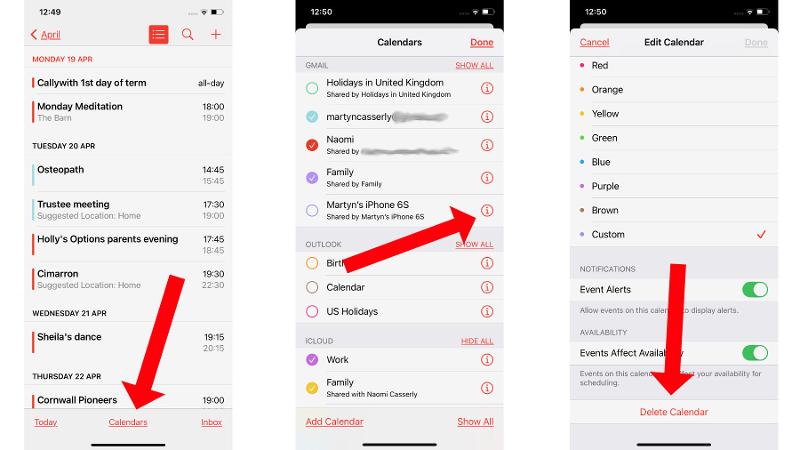
It is important to remember and be careful to click on links that you do not know while browsing the net. If the site is unfamiliar and the warning message is too suspicious, or vice versa, even too good to be true (because who does not want to win a free iPhone eh?), Go to the site or another safe source.


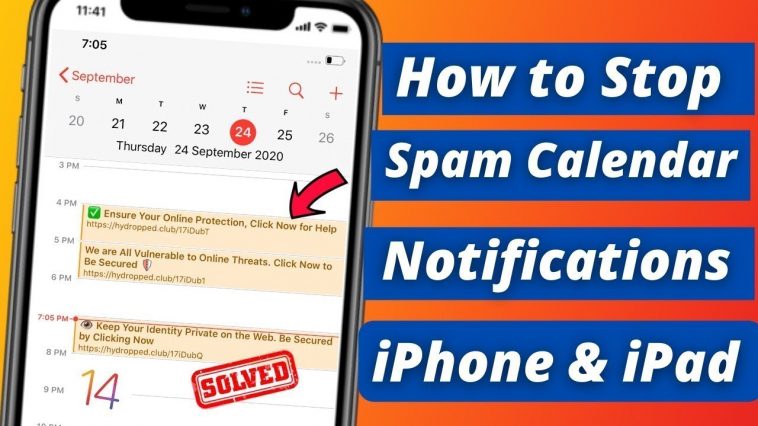
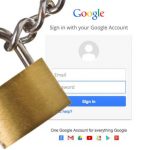
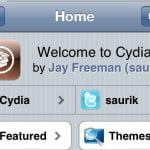
GIPHY App Key not set. Please check settings